by Gabe Goldberg
It’s often desirable or necessary to capture — that is, record into a file — what’s on your Windows screen. Windows has two basic tools for this: the Print Screen (or PrtScreen or some other variant) key captures the contents of your entire Windows desktop onto the Windows Clipboard; pressing Alt and PrintScreen captures only the active program window. Sometimes one of these choices is exactly what you need.
Remember that the Clipboard only holds one item — so to collect multiple images, you must save each one before collecting another. A handy way to do this is with the Windows Paint program. Open Paint by clicking Start, All Programs, Accessories, and Paint. After capturing each image, make Paint the active window, press Ctrl-V to paste the image into Paint’s work area, then click File/Save and specify the file’s name and format (JPEG, or .jpg is compact and usually adequate).
But sadly, these techniques aren’t very flexible. If you need just the details in part of a window or you need contents of a scrollable area, tough luck.
Fortunately, many other tools exist. My favorite screen capture tool is CaptureWiz from PixelMetrics. Modestly priced and described as “quality screen capture software for busy people” it includes options to capture anything, anywhere on your screen.
I use CaptureWizPro to create graphics which accompany my Tiplet articles; after each capture it presents a dialogue box for saving the image. I like its feature which retains captured images so I needn’t worry about losing them by forgetting to immediately save them.
Many other screen capture utilities; Googling windows “screen capture” finds an abundant shopping list with free and various cost choices.
Snagit by TechSmith is another well-regarded priced product.
Gabe Goldberg (tiplet@gabegold.com), a lifelong computer pro and technology communicator, has written three books and hundreds of articles for audiences including techies, baby boomers and senior citizens. He enjoys sharing tips and pointers that help people use and have fun with technology.
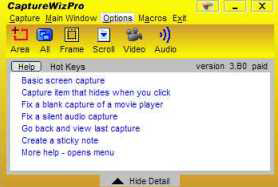
{ 2 comments }
It is extremely important for Me to have the best capture probram available! I work on my Family photos, either singularly or take one from a groupe.
The most fantastic and simple program that I have ever found is WearEver’s “PrintScreen”
Very reasonable, aroung 20 bucks! It will do almost anything you want to do. Capture the complete screen or any part you want to use. Just box the part you want and click Print or
save! It is availabel for a trial use (I believe 30 days) . Anyone needing to capture a section, one line, one photo, one letter, etc. it will do it without going to another program. Just tell it
where to put the selected item. Usually, I make a folder on the desktop, then it is available for any use you may have.
Correction to last post!
It should be “PrintKey Pro” instead of PrintScreen!
Sorry for the blunder!
Roy H.
Comments on this entry are closed.