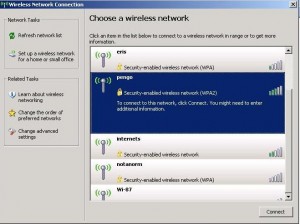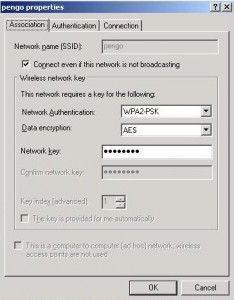by David Hakala
Ah, the joy of WiFi freedom! Just open your laptop anywhere and that little computer icon lights up, telling you you’re connected to the Internet. Well, not at first. You have to do a little work to connect to most wireless networks for the first time; after that, very little or no work.
In Windows XP, click Start and then Connect To > Show All Connections.
Click New Connection Wizard and click “View wireless networks in range”. A list of available wireless networks will appear. Choose one and click on Connect.
Click Start, Control Panel, Administrative Tools, then Services.
Scroll down to Wireless Zero Configuration and right-click on it to select Properties.
Start the service and set its startup type to manual. It will then start whenever it’s needed.
If the network is security-enabled, you will be asked for the network key, which is a string of characters that serves as a password or username. Enter it twice carefully; the characters you type are obscured so no one can read them over your shoulder. Then click Connect.
Now that you’re connected, click on “Change advanced settings” on the left-hand side of the panel. Highlight the network to which you are connected and click Properties.
Check the box, “Connect even if the network is not broadcasting.” That means the network is not broadcasting its SSID (Service Set Identifier), so it does not show up in the list of available wireless networks.
Click on the Connection tab and specify whether you want Windows to connect to this network automatically whenever it is in range. The answer is “maybe.” Do you care whether your laptop silently connects to the Internet without your explicit permission? Data has been stolen from passing laptops under such conditions.
David Hakala has written technology tutorials since 1988, in addition to tech journalism, profitable content, documentation, and marketing collateral.