by Gabe Goldberg
The Windows Taskbar is a combination dashboard and control panel, showing you, and letting you switch among, running programs (center collection of main application buttons), launch programs (Quicklaunch area at left), and … what are those small icons at the Taskbar’s right side?
The clock is obvious enough and perhaps you know that mousing over it displays the date, and clicking it shows an analog clock with options. This also allows changing the date, time, and timezone, and controls (by clicking the Internet Time tab) when your PC synchronizes with an Internet time server. It also tells when your PC last synchronized and when it will next do so. This should be done weekly to keep your system’s clock accurate. If your last synchronization was weeks, months, or years ago, your PC likely can’t reach the time server it’s set to use. Select another choice from the server’s pulldown list and click Update Now to test the new choice.
Other icons in the notification area represent status indications of programs you’re running (instant messaging service, anti-virus conditions, email notifications, Windows update conditions, etc.) Still others connect to small pieces of large applications, loaded automatically at system boot to accelerate loading the full applications.
This last icon category — especially when it grows — is cause for concern, since each running program consumes system resources. For seldom-used applications there’s no reason to have the icon displayed. And there’s little harm in starting frequently used apps from the Start menu or Desktop icon rather than Notification Area icons.
Fortunately, it’s easy to delete most icons, preventing their apps from running until you need them. Mousing over each icon displays its identity. Keep important status indications and icons for major apps which may be very slow to start. For other icons, right clicking them should (if they’re well-behaved) give a pop-up context menu with choices such as Exit and Options. Clicking Exit closes an icon and its program and may prevent it from automatically reloading at system boot. Clicking Options displays a configuration menu; explore tabs to find and uncheck a choice like “Automatically load when you start Windows.”
Many programs think they’re so important that, by default, they load a Notification Area icon. You can discourage this behavior by always performing custom software installations and unchecking options such as “Load program when Windows starts” or (especially) permission to install software besides what you mean to install.
You can also customize Notification Area icon behavior by Right clicking the Taskbar, and selecting Properties, then clicking the Taskbar tab (XP) or the Notification Area tab (Vista). Clicking Hide Inactive Icons and Customize displays a list of current and previously displayed icons. For each, you can select one of three behaviors: Hide when inactive, Always hide, Always display. Hiding inactive icons adds a << symbol to the left side of the notification area; clicking it expands the area to briefly show the hidden icons. A final Tiplet: Notice and investigate when anything changes on your system, including Notification Area icons appearing or disappearing on their own, without an action on your part. Gabe Goldberg (tiplet@gabegold.com), a lifelong computer pro and technology communicator, has written three books and hundreds of articles for audiences including techies, baby boomers and senior citizens. He enjoys sharing tips and pointers that help people use and have fun with technology.

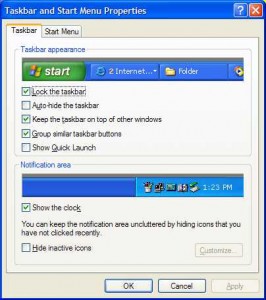
{ 2 comments }
Excellent article! However, before I make the additional tweaks you suggest I’d like to know more about what they do, and about how you came up with the values you suggest.
How about a follow-on article?
Article was informative, how ever can any of these Icons be deleated for good. I have some from programs I tried and deleated long ago and they still show up even though I have them set to “always hide.”
Comments on this entry are closed.