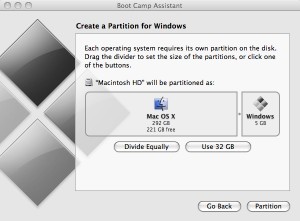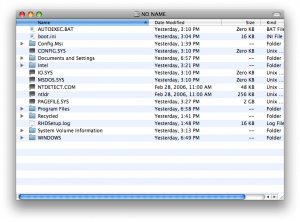by Nathaniel Poor
You may be a dedicated Mac user, but sometimes you might want to run Windows. Maybe because the huge majority of the computers in the world use it and you feel pressured. Maybe there’s an application at work you would like to run at home. For some reason, you want to run Windows, but all you have is your Mac. And you can!
Apple’s newer Macs, with Intel CPUs, are basically Apple-branded PCs. Sony, Dell, HP, Apple: they are all “Intel inside.” Apple’s computers, just like all the others, can run Windows. However, your Mac didn’t come with a version of Windows installed, so you have to do it yourself, and it’s not that difficult. There is more than one way to run Windows (or another OS) on your Mac, but here we will look at Apple’s Boot Camp.
First, you need a few things. Your Mac needs to be running OSX 10.5 and you need the install disks. You need install disks for Windows, either XP or Vista (Boot Camp is picky about specific versions of XP and Vista, these are detailed in the manual). And, although this is new for us OSX users, you need virus protection for your Windows install. Your Mac will become a full-fledged Windows machine, which means it will be exposed to the thousands of computer viruses that target only Windows. You also need a few GB of free hard drive space, but, given the specs on the newer machines, that probably isn’t a problem. You might want a printer, because at one point Boot Camp recommends you print the directions (25 pages of them), and I agree that’s a good idea.
When you are ready – and note that the install will take a while – you’ll find Boot Camp Assistant in the Utilities folder inside your Applications folder (BCA can later delete Windows off your drive if you so choose). One important step that BCA will take you through is making some space on your hard drive for Windows – OSX and Windows use different formatting for drives, so Windows gets what is called a separate partition on the drive which acts like a separate hard drive. (Imagine if you had a vinyl record, and part of it ran at 33 1/3 rpm while part of it ran at 45rpm. One physical piece of media, two different sections. Weird for a record, it makes more sense here.) But BCA doesn’t give you a lot of guidance as to how large a partition you should make.
I chose 32GB. This way, the format for that partition can be a type that the Mac can see (FAT32, as opposed to NTFS). If it is 32GB or less, the partition can be FAT32, and you can access all of it from your Mac, which might come in handy. Many years ago, creating a new partition on your hard drive usually mean losing all the data on it, but don’t worry, this repartitioning won’t delete the drive.
This process does not take very long. When done, you will have a new partition! BCA will then have you install Windows, which can take quite a while. There are some very specific (but easy) steps you need to take at this point, and they will be a little different depending on whether you are installing XP or Vista. This is where I (and you) hope you printed the BCA manual.
Eventually, your Mac will boot into Windows. But Microsoft doesn’t include a lot of drivers for Apple hardware, which is where the OSX 10.5 disks come in. Pop them in your drive, and install away. Next, you really want to install virus protection. Really. Please. Or else. Seriously.
And you’re good to go.
There are two ways to select which OS you want to start in. When in OSX, use Startup Disk in System Preferences. When in Windows, use the Boot Camp control panel, accessing it from the system tray. If your Mac is just starting up, hold down the option key and you can choose the OS. Your Mac doesn’t really care which one you use, as long as you can do what you want to do; that’s the important thing.
Nathaniel Poor holds a Ph.D. in communication studies from the University of Michigan, where he studied media, technology and society. He has owned at least one Macintosh at any given time since 1988. He has built a PC, run Linux, and is a proponent of open source ideology. He is always on call for tech support for his mom. Currently he is a freelance researcher in New York City.