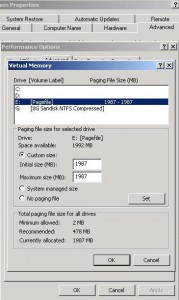by David Hakala
When you start a large program, such as Microsoft Office components including Word, Excel, or Outlook, you may experience very slow startup of the program, a thrashing sound from your hard drive; and the following message:
Your system is low on virtual memory. To ensure that Windows runs properly, increase the size of your virtual memory paging file. For more information, see Help.
After you click “OK”, you may see this further information:
Your system is low on virtual memory. Windows is increasing the size of your virtual memory paging file. During this process, memory requests for some applications may be denied. For more information, see Help.
We don’t want to see Help for more information; we want our program to load faster and our hard drive to stop tearing itself apart. So let’s quickly summarize what Help would tell us and get on with the fix.
Virtual memory is a portion of disk space that Windows uses when it runs out of RAM. It swaps “pages” of RAM’s contents to a paging file on the disk name pagefile.sys. If pagefile.sys isn’t nice and roomy, Windows must cram pages into it like an overfilled briefcase. That is what slows your system down and makes the drive thrash. If the briefcase is completely full, work stops while Windows makes it bigger.
Here is how to make pagefile.sys bigger to begin with:
Windows XP
1. Click Start, right-click My Computer, and then click Properties. If you are using the Classic view of the Start menu, click Settings, then Control Panel, then System.
2. In the System Properties dialog box, click the Advanced tab.
3. In the Performance pane, click Settings.
4. In the Performance Options dialog box, click the Advanced tab.
5. In the Virtual memory pane, click Change.
6. Change the Initial size value and the Maximum size value to a higher value, click Set, and then click OK.
7. Click OK to close the Performance Options dialog box, and then click OK to close the System Properties dialog box. You may have to reboot to make the change take effect.
You could select the option to let Windows manage the size of pagefile.sys, but that additional task slows Windows down a bit. Also, a paging file that constantly shrinks and expands gets fragmented; that slows down reads and writes, and makes your hard drive thrash as it seeks different parts of pagefile.sys.
In this example, pagefile.sys is on its own drive, D:, completely separate from the working drive C:. If you have two physical drives, place pagefile.sys on the faster one and create it before any other files are placed on that drive, possible. That way, pagefile.sys will be near the outer edge of the disk which spins faster and can be read and written to faster.
David Hakala has written technology tutorials since 1988, in addition to tech journalism, profitable content, documentation, and marketing collateral.