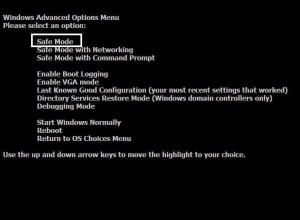by David Hakala
What is Windows Safe Mode and what good is it? It looks awful with its too-small desktop and crude graphics. Much of the software you use isn’t available in Safe Mode. Sometimes you can’t even access the Internet in Safe Mode. Why bother with Safe Mode?
Safe Mode is useful for diagnosing system configuration problems and removing some types of malware or malfunctioning legitimate software that cannot be removed in Windows normal mode.
Safe Mode simplifies the configuration of Windows to the bare minimum necessary to make the operating system load, allowing you to rule out whole batches of drivers, processes, and other applications that may be causing a problem.
Safe Mode allows you to delete, disable, or replace “extra” software that cannot be disabled or deleted while it is running in memory under Normal mode. Some viruses, for example, load themselves into memory upon Normal startup and create new copies of themselves on disk as fast as they are deleted by antivirus programs. In Safe Mode, the viruses do not load and the only copies of them can be deleted before rebooting in Normal mode. Corrupted drivers are another source of system problems that can be replaced in Safe mode.
To start your computer in Safe mode,
Click Start, then Turn Off Computer, then Restart
Hold down the F8 function key while Windows is restarting
Before Windows loads, up comes the startup mode selection screen. Select Safe Mode and hit Enter.
Run a virus detection and elimination scan. It may be able to eradicate viruses that could not be “killed” in Normal mode.
Defragment your hard drive in Safe Mode. Some files that could not be defragmented in Normal mode may be made whole under Safe Mode.
If Windows will not boot in Normal mode at all, boot in Safe Mode and run the System Restore utility to restore Windows to a previous configuration.
Click Start, All Programs, Accessories, System Tools, System Restore
Follow the instructions to restore your system to a previous restore point.
David Hakala has perpetrated technology tutorials since 1988 in addition to committing tech journalism, documentation, Web sites, marketing collateral, and profitable prose in general. His complete rap sheet can be seen at http://www.linkedin.com/in/dhakala