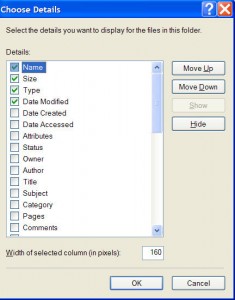by Tina Gasperson
When you’re looking for a file, do you find yourself constantly changing the folder view so you can see all the details about a file? I do. Seeing the date that the file was created or last modified helps me figure out if I’m seeing the file I really want. Or do you like to see thumbnails of the files and folders? When you have a lot of pictures or videos on your computer, the thumbnail view really comes in handy. In Windows XP, you can change the default folder view so that you never have to go through the process again, unless you decide you want to see your folders a different way.
The procedure is simple. Navigate to a folder just as you normally would. Set the view to your preferred method by clicking the last button, to the right of the Folders button. Select either Thumbnails, Tiles, Icons, List, or Details. The folder will change its display. Now, to set this view as the default for all folders on your system, click “Tools,” “Folder Options,” and then click the “View” tab. Click the button that says “Apply to All Folders.” Windows will ask you to confirm this choice. Click “Yes,” and the changes are applied. To make sure it worked, go ahead and open another folder. The view should be your preferred default.
Tina Gasperson (tinahdee@gmail.com), affectionately known as Computer Lady by her family, has been writing about IT, home computing, and the Internet for more than a decade.