by David Hakala
Occasionally while Web browsing or checking email, you may get an error message to the effect that your browser or email program “cannot find the server at…” some address. Therefore you can’t get the email or Web page that you want. There are several possible causes and cures for this problem.
First, your Internet connection may be down. To check this possibility, try another program that uses the Internet. If you got the message while using a Web browser try checking email, and vice versa. If one works and the other doesn’t then you have an Internet connection but something else is wrong. If neither operation works, test your Internet connection.
Click Start, then Run and enter cmd to open a command-line window.
Enter ping google.com
Google.com is almost always available so it’s a good test case. The ping command displays the time it takes for a packet of data to reach the destination (google.com) and return. The results of a successful ping look like this:
If the ping results show that you are not getting through to the destination, then your Internet connection is bad. Try rebooting. If that doesn’t restore your Internet connection call your ISP.
If ping says it “cannot find server” then you have a DNS problem.
DNS is Domain Name Service, a service provided by your ISP that translates domain names such as google.com into IP addresses such as 198.200.58.1. Sometimes the DNS server that does this translation breaks down temporarily. Then you can use another DNS server.
1. Select Control Panel from the Start menu.
2. Click Network Connections from the Control Panel choices.
3. Choose your connection from the Network Connections window.
4. Click Properties button.
5. Select Internet Protocol (TCP/IP) and click Properties.
6. Click the radio button “Use the following DNS server addresses” and type in 208.67.222.222 in the “Preferred DNS server” and 208.67.220.220 in the “Alternate DNS server” fields.
You are now using the OpenDNS.org DNS servers. That should do the trick.
David Hakala has perpetrated technology tutorials since 1988 in addition to committing tech journalism, documentation, Web sites, marketing collateral, and profitable prose in general. His complete rap sheet can be seen at http://www.linkedin.com/in/dhakala

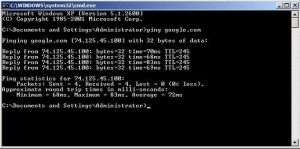
{ 1 comment }
Cheers Buddy.
Comments on this entry are closed.