by Nathaniel Poor
One useful technology in Apple’s OSX 10.5 that you may have overlooked is Quick Look, a file previewing feature that allows you to view a variety of file types without actually opening them in their usual applications. MP3s and videos can play, and PDFs and Word files can scroll. If you’ve used the cover flow view in iTunes or on your iPhone/iPod, you’ve used Quick Look – the album art is rendered through it.
I first noticed it in Mail, which puts a “Quick Look” button in the attachments line of any email that has files attached. If you don’t have any such emails handy, try emailing yourself a file and check it out. You will see that Quick Look can have a lot of little controls, and some only appear when you have more than one file attached, such as the “next file” button and the “index sheet” for previewing all of the attached files.
You mostly use Quick Look in the Finder. Select a file and hit the space bar (or command-Y). There’s your quick look. You can’t edit the file (in the case of Word or open document format files), but if your folder and file naming scheme doesn’t always remind you of what’s in a document, Quick Look is the way to go. You can select more than one file, and Quick Look will bring up one window with one of the files previewed. Depending on what it is you can play it or scroll through it, or you can preview the next file. From the Index Sheet view, you can select one of the files to look at more closely. Every media file I’ve Quick Looked has also started to play if it is the only file I am previewing, occasionally to my great surprise. But note that when you use Quick Look in the Finder, you stay in the Finder. The Quick Look window will stay on top, and you can select other files which will then be the file previewed in the Quick Look window.
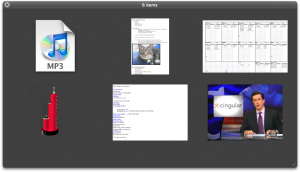
Six files in Quick Look: An MP3, a Word document (with embedded image), an Excel spreadsheet, a PNG image file, a basic HTML file, and a WMV television clip. (Note that you can’t play or scroll through documents in this view.)
If you like the “Cover Flow” view in iTunes (like on the iPhone and iPod), you can do something similar in the Finder. Selecting the “Cover Flow” view from the View menu brings up a side-scrollable view of all the items. You can scroll with the scrollbar, or, similar to an iPhone you can click on the items you want to see. To get the full Quick Look view, just hit the scrollbar and the item pops out of Cover Flow into the solo Quick Look preview where you can play it or scroll through its contents.
Apple says how Quick Look works with “nearly every file on your system,” and indeed it does work with a wide array of common file types (I tested it for this article). Quick Look wasn’t something I noticed initially in 10.5, but it comes in handy and is so easy to use it’s a good tool to know about in your daily Mac use.
Nathaniel Poor holds a Ph.D. in communication studies from the University of Michigan, where he studied media, technology and society. He has owned at least one Macintosh at any given time since 1988. He has built a PC, run Linux, and is a proponent of open source ideology. He is always on call for tech support for his mom. Currently he is a freelance researcher in New York City.
