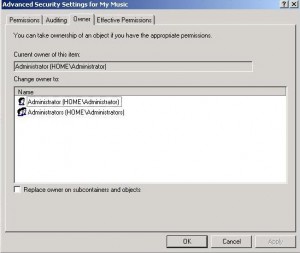by David Hakala
It’s your PC, right? So how dare it tell you when you click on a folder:
Folder is not accessible. Access is denied.
The feelings that message inspires are like the ones you get when you try your own home’s bathroom door and find it locked: surprise followed swiftly by resentment, irritation, and a certain sense of urgency.
Access to a folder may be denied because the folder was created on a NTFS file system using a previous installation of Windows, and you then installed Windows XP without reformatting the drive. The security ID of the user changes under this scenario, even though you may register the same username and password. The user’s security ID no longer matches that of the folder, and so access is denied.
If at all possible, format a drive before installing Windows XP. Do not select the Setup option to use the existing file system.
But you may have important data that is not backed up and which cannot be copied from the drive before it is formatted. Take heart; you can reclaim ownership of your folders and files.
If you are using Windows XP Home Edition, log on in Safe mode with an account that has Administrator privileges.
If you are using Windows XP Pro, you must disable Simple File Sharing if it’s enabled. To do so,
1. Click Start, and then click My Computer.
2. On the Tools menu, click Folder Options.
3. Click the View tab.
4. In the Advanced Settings section, clear the Use simple file sharing (Recommended) check box.
5. Click OK.
Right-click on the folder you want to access and select Properties.
Click the Security tab. Click OK if any message appears.
Click Advanced and then the Owner tab.
Check the box, “Replace owner on subcontainers and objects” and click OK.
Click “Yes” when you get the message,
You do not have permission to read the contents of
Click OK and access will no longer be denied.
David Hakala has written technology tutorials since 1988, in addition to tech journalism, profitable content, documentation, and marketing collateral.