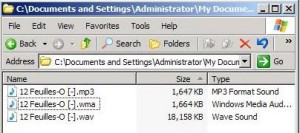by David Hakala
So you used Windows Media Player to “rip” music from an Audio CD to your hard drive. Then you burned the files to a data CD, popped it into your PS2 game console, and nothing happened. “Unsupported format.” You tried transferring the music files to your iPod only to learn that the device will not play Windows Media files. You need MP3 files in both cases.
When you rip music from an Audio CD using Windows Media Player, the default format for the saved file is Windows Media Audio (WMA). Many people also use the WAV format, which is “lossless” – it does not sacrifice audio quality to save disk space by compressing the audio data. But WAV files are very big compared to WMA or MP3 files, as this example shows:
There are many applications that convert one file format to others out there. We are going to use one from Australia called Switch, by NCH Software. When you install Switch, it will offer you the opportunity to also install other NCH Software products for ripping CDs, converting different video file formats, and manipulating audio data. All of the products are free, simple to use, and quite capable.
When you start Switch, you will be able to add individual files or an entire folder of files at once to the list of things to convert. The default conversion is to MP3, but as you can see in the image below Switch can convert to and from a lot of audio file formats.
Just select files to convert, set the conversion format to MP3, and click the Convert button. Voila’! You have MP3 files on your hard drive.
David Hakala has perpetrated technology tutorials since 1988 in addition to committing tech journalism, documentation, Web sites, marketing collateral, and profitable prose in general. His complete rap sheet can be seen at http://www.linkedin.com/in/dhakala