by David Hakala
Q: “Is it possible to delete persistent Internet files (hidden files) from Windows and if so how can I do this without much cost?” — Ahmed
I am going to assume that Ahmed is referring to persistent cookies. Other types of files hidden by Windows are hidden for a reason: Deleting them can play havoc with your computer. But cookies can be deleted safely, easily, and with no cost at all. Cookies are “hidden” only in the sense that they are buried in obscure subfolders and named cryptically.
Cookies are bits of data that Web sites place on your computer. A cookie may tell a Web site and its operator much about your Web surfing habits. Many people consider this an invasion of privacy and so they do not want cookies on their computers. I assume Ahmed has such concerns.
There are two types of cookies. Temporary cookies are automatically deleted when you exit from your Web browser. Persistent cookies remain on your computer when you exit your browser, and are available to Web sites the next time you go surfing. They persist from one browser session to the next.
Persistent cookies often have an expiration date built into them, so they self-destruct when that date arrives. This helps prevent build-up of unused cookies on your hard drive. If there is no expiration date, the cookie will persist forever.
You can control when cookies expire, or whether they are saved at all.
In Firefox, click Tools, then Options, and select the Privacy tab. The “until I close Firefox” option will override any expiration date in a cookie, effectively preventing persistent cookies.
In Internet Explorer, click Tools, Internet Options, and select the Privacy tab. IE uses a slider control to change what kinds of cookies you want to allow on your computer.
You can delete all cookies at any time.
In the Firefox Privacy tab shown above, click on “Show Cookies.” You can search for the name of a site that left a cookie and delete its cookie(s), or delete all cookies with one click.
Internet Explorer does not give you such fine control over cookies. In Internet Explorer, the Internet Options window has a General tab where you can delete all cookies and many other things, some of which you may not want to delete. Clicking the Browsing History “delete” button will also delete stored passwords and Web form information that make logging on to Web sites and filling out forms easier.
David Hakala has perpetrated technology tutorials since 1988 in addition to committing tech journalism, documentation, Web sites, marketing collateral, and profitable prose in general. His complete rap sheet can be seen at http://www.linkedin.com/in/dhakala

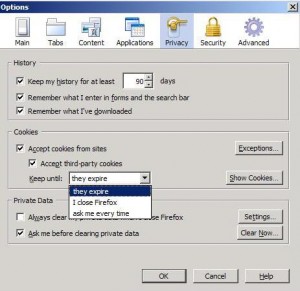
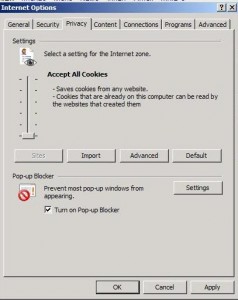
{ 1 comment }
What about Google Chrome??
TIA
Comments on this entry are closed.