by David Hakala
Most Windows users store their personal data in the My Documents folder. By default, this folder is located on the same drive as the Windows operating system, usually the C: drive. This poses certain problems.
First, your data collection – documents, pictures, music, videos, etc. – will keep growing while Windows overall does not. Performance degrades as the drive fills up. Eventually, you will run out of hard disk space. Then you will have to delete some files, a hard choice and a tedious exercise.
Second, it complicates backup. Your data is constantly changing, while the Windows operating system changes relatively infrequently. So your data needs to be backed up more often than Windows does. If data and Windows are on the same drive, you will often back up files that don’t need it. Similarly, disk defragmentation takes longer unnecessarily when unfragmented Windows files are mixed in with fragmented data files.
If you have more than one partition on your hard disk, or multiple hard disks, you can move the My Documents folder to a separate drive and avoid these headaches. First, you will need to find a drive that has enough space, and so you need to know how large My Documents is.
While in My Computer, right-click on My Documents and select Properties. After a few seconds of calculating, the number of bytes stored in My Documents will be displayed. If two numbers appear, one in parentheses, note the larger one.
Now select a drive that has enough space for My Documents and plenty more for growth.
Go back to My Computer and right-click on My Documents. Select “Properties”, then click on the “Move” button.
Once moved, the files in My Documents can still be accessed via the My Documents shortcut on your desktop.
The move will free up a lot of disk space on the old drive. This is a good time to run a full disk defragmentation.
David Hakala has perpetrated technology tutorials since 1988 in addition to committing tech journalism, documentation, Web sites, marketing collateral, and profitable prose in general. His complete rap sheet can be seen at http://www.linkedin.com/in/dhakala
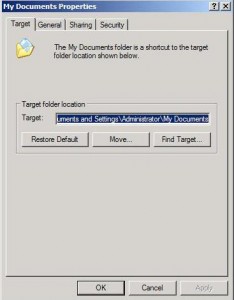
{ 3 comments }
I moved the contents of my My Documents folder back to my (much larger) C Drive which is fine from a disk space perspective. However, I couldn’t delete the unwanted “My Documents” folder, so I now have two of them, one on each drive! Worst of all, when I initially open files, the default postion is the wrong My Documents folder. How can I change this default setting?
Thanks a lot.
David
From the Start menu, select Run, enter the command
regsvr32 /u mydocs.dll
to unregister the .dll file, then click OK.
You can now delete the MyDocuments folder and all its subfolders.
The other problem is rooted in the application programs with which you open files. You will have to re-save each file to the new My Documents folder location, and then the new location will be stored by the application. Also, most applications have a “default file location” setting which should be changed to the new My Documents location. Then the application will create and look for its files in the new location automatically.
I’m trying to point the My Documents location to a network folder on my notebook. However the My Documents properties window also shown above does not show any buttons below the Target field. Also the target field is not editable. I’ve been fighting with this for long now.
I have no such problem on my desktop.
I’m using Windows XP Pro on both computers, both are members of a domain, served by a Small Business Server 2003. I’m logged in to both machines with the same user account that has local and domain administration rights.
Do you have any hints? Thanks in advance!
Jurij
Comments on this entry are closed.