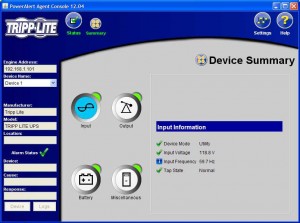by Gabe Goldberg
Computers are fragile creatures; because of internal moving parts and delicate electronics, they dislike jostling and shaking. Less obviously, they’re also subject to damage or destruction by electrical problems.
Common electrical problems include voltage fluctuations, power spikes or drops, momentary outages, lightning strikes, and prolonged failures. Minimal protection for computers — and any other sensitive/expensive equipment such as televisions, DVD/VCR players, set-top boxes, etc. — is a good-quality surge suppressor. That’s simply a multi-outlet extension cord with built-in electronics which stops dangerous electrical impulses from reaching what’s plugged into it. These are relatively inexpensive — $20, more or less — for reliable protection. Name brands include APC and Tripp Lite. Before buying a brand you’ve never heard of, check Web sites for comments and reviews: Don’t risk expensive equipment damage to save a few dollars.
But surge suppressors don’t protect against power outages — even those lasting just a few seconds. For your computer to stay on during those, you need an uninterruptible power supply, usually called a UPS.
(Laptop computers have internal batteries so don’t need UPS protection. While their power transformer provides some protection against power mischief, it’s still prudent to plug them into surge suppressors.)
UPS is a fancy name for “battery with switches and displays.” In general, the more you pay for a UPS, the more power it stores, thus allowing more of your equipment to run longer during a power outage. But don’t buy more power protection than you need; add power ratings of what you’ll plug in, add a cushion, and decide how long you want the battery to last.
A UPS may mix emergency-powered outlets and outlets which are surge-protected but not powered by the UPS; use powered outlets only for components (system unit, monitor, and perhaps a small light to see your keyboard) needed to operate the system to save data and shut down.
When my UPS beeps, signaling a power failure, I immediately save application data, close applications, and shut my PC down. Newer Windows versions — XP, Vista, 7 — tolerate suddenly being turned off much better than Windows 98 did, requiring a lengthy disk check at reboot. Still, data and system reliability is increased by orderly shutdown. And unsaved application data may be lost when power fails.
But some UPS systems connect to Windows via USB cable and PC software, allowing the device to signal Windows to shut down if the battery nears exhaustion. In fact, I was recently pleasantly surprised when my Tripp Lite UPS handled a middle-of-the-night power failure by instructing my applications to save data, close open windows, and shut down. It even saved a new file which I hadn’t yet named or saved, under a temporary name.
After buying a UPS, follow instructions for connecting and charging it. Install supplied software and check the manufacturer’s Web site for a newer version. Explore the software’s options to ensure the PC and UPS are communicating and that the correct actions will be taken if power fails.
UPS software often installs an icon in the Windows Taskbar Notification Area — the right-hand side of Taskbar. Mousing over this usually displays brief status information; clicking or Right clicking it gives more options and detailed information. Since batteries wear out, follow instructions for occasionally testing your UPS.
If your computer is far from your bedroom, consider installing a simple alarm to alert you of nighttime power failures, so you can manually control what the UPS and PC do.
Gabe Goldberg (tiplet@gabegold.com), a lifelong computer pro and technology communicator, has written three books and hundreds of articles for audiences including techies, baby boomers and senior citizens. He enjoys sharing tips and pointers that help people use and have fun with technology.