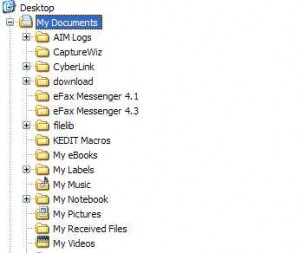by Gabe Goldberg
Nothing lasts forever, including — or especially — computers. And with prices as low as they are, it’s sometimes tempting to replace them for improvements in reliability, speed, and disk capacity (especially if you’re into activities such as serious gaming or photo/video editing). But if a computer works and isn’t too old, it can probably serve someone else quite well for several more years.
Whether trashing or donating your old computer, the first step is moving your personal files to the new PC. If you’ve kept things simple and stored personal files (word processing documents, spreadsheets, etc.) in Windows’ default location, the My Documents folder, that may be all you need to copy. But other applications such as personal accounting (e.g., Quicken) or photo manipulation (e.g., Photoshop) will have stored their own data, and you may have Web browser bookmarks you’d like to keep. And don’t forget anything you may have stashed on the desktop!
List programs you use and note where they store their files. Many programs reveal their locations in Options or Preferences settings, as well as in their window’s title bar.
There are many ways to actually move your data. The modern equivalent of floppy disks is USB drives, which can be quite large, holding multiple gigabytes of data. Burning files onto CDs provides a permanent archive after they’re copied to the new machine. And tools and products exist to automate migration.
You can’t copy software, so you’ll reinstall it on the new PC. You can, of course, install the old computer’s hard drive in your new computer, making data (but not programs!) instantly available, but leaving the old computer unusable without a new drive.
If you don’t transfer the hard drive, keep the old system for a few weeks in case you’ve forgotten to move any data. And you may need to refer to it to recreate application macros, program settings, or other obscure material.
You may be able to reuse parts in the new computer, such as memory or a tape drive, but don’t cripple the old system. And old components may not be a match for newer, faster PCs.
If you’re giving away or donating the old computer, it’s worth being a bit paranoid about scrubbing data from the old computer. We’ve heard all too often about PCs being found or bought with sensitive personal, corporate, or government data easily readable.
So it’s essential to scrub personal data more effectively than by just deleting files, which doesn’t erase file contents. You can reliably erase the entire drive with utilities such as DBAN, after which you (if you’re conveying the Windows license) or whoever receives the PC can install a clean copy of Windows.
Or you can selectively wipe files and sanitize space where files were stored with products such as Norton Utilities, or Google “scrub hard drive” for other such tools, many free. The latter approach is best if you’re conveying the Windows operating system along with the PC but don’t have the materials to reinstall it.
Finally, you must also delete licensed (purchased) software unless you’re transferring it along with the PC. Provide CDs and manuals for software you’re donating with the PC, though many charities will wipe the drive to install standard software.
Gabe Goldberg (tiplet@gabegold.com), a lifelong computer pro and technology communicator, has written three books and hundreds of articles for audiences including techies, baby boomers and senior citizens. He enjoys sharing tips and pointers that help people use and have fun with technology.