by Gabe Goldberg
One of the Internet’s many beauties is the diversity of choices available — for everything. There are multiple search engines, Web browsers, ISPs (Internet service providers), operating systems (Windows, Linux, Mac). This means that no two people have precisely the same computing setup or online experience, which leads to hours of fun-filled arguments about whose choices are best.
In fact, competition works to everyone’s advantage: No matter what your choice is for a given function, the vendor or manufacturer knows that you have alternatives and must hustle to keep your loyalty. The “browser wars” — first when Microsoft pushed Internet Explorer (IE) development to catch innovator Netscape and more recently with Mozilla Firefox stealing market share back from IE (and, of course, with contributions from Opera, Google’s Chrome, and other contenders) — have generated beneficial innovation and evolution.
Recent reports show Firefox taking market share from Internet Explorer — but Microsoft is introducing Internet Explorer Version 8, so the horse race continues. Because of this, it’s worth exploring (pun intended) why software such as Firefox, which must be added to Windows systems that by default include IE, can be so successful
In addition to speed and security superior to at least earlier IE versions, Firefox and its Mozilla sibling email client Thunderbird provide powerful customization tools. In Firefox, click Tools and then Options. Explore the tabs: Main, Tabs, Content, Applications, Privacy, Security, and Advanced; within Advanced, subtabs address different functions. For each options group, the Help button displays specific information describing choices available.
But there’s more! Click Tools, then Add-ons, then Get Add-ons, to open a wonderful catalogue of small tools you can add to perform new functions. These are available because Firefox is open source software, meaning it’s developed, supported, and maintained by volunteers. While the most important browser functions are included in the basic browser, hundreds of developers produce add-on modules to extend it.
You’ll initially see a few Recommended add-ons; click See All Recommended Add-ons to visit the Web site of all-things-add-ons. On the left, you’ll see broad categories (e.g., Appearance, Bookmarks, Search Tools); the main display shows the most popular tools.
Explore categories in which you’re most interested. But before installing any, browse for alternatives, since several add-ons may perform similar functions. Look at ratings (number of stars) and number of downloads reported — obviously a highly-rated add-on being downloaded 150,000 times a week is a safer bet than a less-popular lesser-rated choice. And read reviews for real-people descriptions of how add-ons work — or don’t. Note which Firefox versions an add-on supports, since some may need a relatively new version and others may not have yet been updated for them.
Thunderbird handles options and add-ons in a similar fashion. For perspective, I have 15 Firefox and 9 Thunderbird add-ons installed and occasionally shop for yet more to improve my browsing and email experience.
Gabe Goldberg (tiplet@gabegold.com), a lifelong computer pro and technology communicator, has written three books and hundreds of articles for audiences including techies, baby boomers and senior citizens. He enjoys sharing tips and pointers that help people use and have fun with technology.
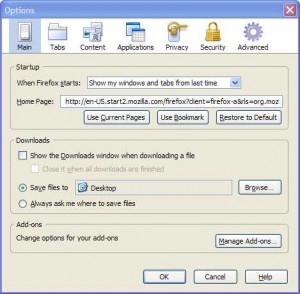
{ 1 comment }
O .S . അല ല .anjalioldlipi , മ ര , രചന പ ല യ ള ള ഒര മലയ ള unicode ഫ ണ ട സ സ ടത ത ല ഇന സ റ റ ള ച യ ത ല പ രശ ന ത ര മ ന ന ത ന ന ന ന .പര ക ഷ ഭവന പ ര ന റ ഔട ട എട ക ക ന ഉപയ ഗ ച ച സ സ ടങ ങള ല ഫ ണ ട പ രശ ന ക രണ ച ല ല അക ഷരങ ങള ല ത റ റ പറ റ യ ട ട ണ ട . മ ത രമല ല ഇപ പ ള ക ട ട യ പ ര ന റ ഔട ട നവ ബര 21 -ന തയ യ റ ക ക യത ക ണ ട അത ന ശ ഷ വര ത ത യ cortecrions സ പ ര ണയ ല വന ന ട ട ണ ട ങ ക ല പ ര ന റ ഔട ട ല വന ന ട ട ല ല . സ പ ര ണയ ല confirm ച യ തത ന ശ ഷ പ ര ന റ ട ട എട ത ത തര ന നത യ ര ന ന നല ലത .ഓഫ ട പ ക :-സ ധ രണ സ ഭ ഷണങ ങള ല തമ ശയ , ന ര ദ ദ ഷ പര ഹ സങ ങള ഒക ക ആക മ ങ ക ല സ ശയ ച ദ ക ക മ പ ള കള യ ക ക ന നത ശര യ ണ ന ന ത ന ന ന ന ല ല . പ രത യ ക ച ച അധ യ പകര . ക ട ട കള സ ശയ ച ദ ക ക ന നത തടയ ക എന ന പഴയ തന ത രത ത ന റ ബ ക ക പത രമ ണ അത .ച ദ യ ന ര ട ട ച ദ ക ക മ പ ള ഉത തര അറ യ ല ല ങ ക ല ” അറ യ ല ല ” എന ന പറയ ന നത ണ നല ലത . ഉപയ ഗ ക ക ന ന Operating സ സ റ റ അല ല ഒര വ യക ത യ മ ന യന ക ക ന നത . മറ ച ച സമ ഹത ത ല അയ ള ട പ ര മ റ റമ ണ .
Comments on this entry are closed.