by David Hakala
Have you ever encountered one of these error messages when you tried to delete or move a file on your Windows machine?
Cannot delete file: Access is denied
There has been a sharing violation.
The source or destination file may be in use.
The file is in use by another program or user.
Make sure the disk is not full or write-protected and that the file is not currently in use.
It seems a mystery because you are the only person using the machine and you are absolutely sure you don’t have that file or folder open in another program, aren’t you? Well, you are probably not the only user currently active on the machine. Some programs may set up “ghost” user accounts to handle background functions such as Windows Automatic Update. These non-human users run various processes that open files and can prevent you from deleting or moving the files. You need to find out which processes are using the file or folder you want to manipulate.
That’s where a utility such as the free Unlocker comes in handy. Just download and install it. Then, when you get an “access denied” message, right-click on the file and select Unlocker from the context menu. A window listing processes that are locking files will appear.
Other programs like Process Explorer and Take Control do much more than Unlocker. But if you just want to get access to a file, Unlocker is the simplest way to do so.
David Hakala has perpetrated technology tutorials since 1988 in addition to committing tech journalism, documentation, Web sites, marketing collateral, and profitable prose in general. His complete rap sheet can be seen at http://www.linkedin.com/in/dhakala
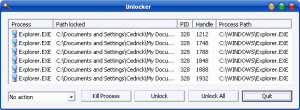
{ 1 comment }
I’m using it for since 2006 and it’s brilliant, it saved me in countless occasions. It’s a must-have.
Comments on this entry are closed.