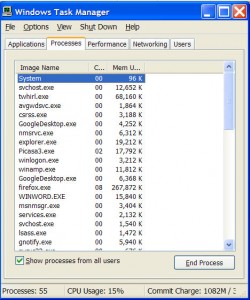by Tina Gasperson
If there’s one constant with Windows computers and the Internet, it’s that one must always remain vigilant. The Internet is a dangerous place for computers because some people with too much time on their hands are always looking for ways to exploit weaknesses in your system, whether those weaknesses come from your computer itself, or from operator error. One way you can stay on top of the nasties is to keep an eye on running processes to make sure nothing malicious is there.
Open your Windows Task Manager by holding down the Ctrl, Alt, and Delete keys simultaneously. Click on the Processes tab. Now, scroll through the list of processes. Many of them you’ll recognize because they’re named after the application for which they’re working. Some of them will seem cryptic though. If there’s anything in there you can’t identify, type its name and extension just as it is displayed into your search bar. Do some research on the process, its purpose, and where it is from. In this way, you can begin to familiarize yourself with your system and what it is supposed to be doing. If you regularly check your running processes, then when something odd starts happening you won’t be duped. Sometimes malicious processes mimic the good ones by just switching a letter or two, so look closely at those processes and don’t be afraid to check them all out – it can’t hurt.
Tina Gasperson (tinahdee@gmail.com), affectionately known as Computer Lady by her family, has been writing about IT, home computing, and the Internet for more than a decade.