by David Hakala
Internet Explorer (IE), Microsoft’s free Web browser included with all versions of Windows, is by far the most widely used browser just because it’s free and it’s there. Some people don’t like it, and install an alternative browser such as Firefox, Opera, or Google Chrome. Some people really hate IE and want it off their computers entirely.
Unfortunately, you can’t get rid of IE as you can most other unwanted programs. If you uninstall the latest version 7 (or beta version 8), the older version 6 will be reinstalled automatically. Adding to this aggravation, if you installed Windows Service Pack 3 (SP3) after you installed IE 7, you have to uninstall SP3, then uninstall IE 7, then reinstall SP3. In fact, IE 7 or beta 8 won’t even appear in the Add/Remove Programs list until you uninstall SP3. Microsoft is not making it worth your while to get rid of its favorite browser!
Resist the temptation to delete IE’s folders and files manually! All sorts of operating system processes depend upon certain components of IE, and deleting those components can be downright fatal to your computer. You don’t want to have to reformat and re-install Windows. If you can’t uninstall IE with Add/Remove Programs, don’t try the hard way.
Here is how to minimize IE’s presence on your computer:
Click Start, then Control Panel, then Add/Remove Programs
In the left-hand sidebar, click on Add/Remove Windows Components
Clear the checkbox next to “Internet Explorer” and click Next.
Actually, it’s a good idea to leave IE installed. No other browser will work with the Microsoft Update Web site. Some lazy Webmasters still code their sites to work only with IE, ignoring the many users of alternative browsers.
The simplest way to disable IE for all but essential uses is to set another Web browser as your default browser. In Firefox, for example, open the Tools menu from the main menu bar, click Options and then the Advanced General tab. Check the box that says, “Always check to see if Firefox is the default browser on startup.”
David Hakala has perpetrated technology tutorials since 1988 in addition to committing tech journalism, documentation, Web sites, marketing collateral, and profitable prose in general. His complete rap sheet can be seen at http://www.linkedin.com/in/dhakala
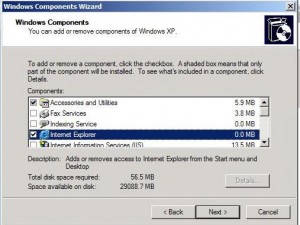
{ 1 comment }
XP Annoyance #1.
Since Microsoft updated IE 6 to IE 7 the BODY of my emails will not print – with the email highlighted and opened in the preview pane, only the middle bar is printed.
With the email fully opened, only the heading prints. To print an email message, I have to copy and paste the message to a Word document!
Can Tiplet suggest a fix please? Thank you.
Comments on this entry are closed.