by David Hakala
Q: I use Windows Outlook 2007 on my Vista Ultimate machine. Can you tell me how to turn off the “synchronizing folders” option in Outlook 2007? Whenever this runs, it really hogs the resources, and I don’t know that this needs to be done as frequently as it is being done. Thanks! – Bill
“Synchronizing folders” simply means that Outlook 2007 is sending and receiving email and RSS messages, updating Internet-based calendars, and other tasks that require communication with other computers on the Internet. Many users complain that Outlook 2007 takes far too long and uses far too many resources for this task. But synchronization is not an “option,” it’s an essential feature. You can’t turn it off permanently or you won’t have any email, RSS feeds, etc. You might as well uninstall Outlook, a solution quite a few people choose in favor of Mozilla Thunderbird or another email client, including an earlier version of Outlook.
Here are some common causes of excessive synchronization activity and solutions you can try:
Send/receive interval too short
Outlook 2007 can be set to check for email, RSS feeds, etc., at specific intervals. If the interval is too short Outlook may begin a new synchronization before the current one ends, essentially getting stuck in an endless synchronization process. Set the send/receive interval to no less than 10 minutes. If you have three or more email accounts, RSS feeds, calendar updates, etc., configured, allow five minutes for each such task. To set the send/receive interval:
In Outlook 2007, click Tools, then Options
Select the Mail Setup tab
Click the “Send/Receive” button
Set the “schedule an automatic send/receive” interval
Click Close and then OK
You can uncheck the “automatic send/receive” box and Outlook 2007 will synchronize folders only when you manually click the Send/Receive button on the main menu bar.
Stuck outgoing message
Outlook 2007 may continuously attempt synchronization if a message in your Outbox is stuck. Look in the Outbox folder and delete the message if possible. If you can’t delete it, try these troubleshooting procedures at Microsoft’s support site; they work for versions later than 2000 too: How to troubleshoot mail stuck in the Outbox in Outlook 2000
Virus scanner integration
Some antivirus software ties itself intimately into Outlook to monitor incoming and outgoing mail for viruses in attached files. Often, this causes synchronization problems. Disable mail scanning in your antivirus software.
Faulty email account
If an email account is misconfigured or corrupted in Outlook, or if your email service provider is temporarily down, this can cause excessive synchronization activity. Check the Send/Receive Progress dialog box for any error messages in individual email accounts. Try deleting a faulty account and re-creating it. You may have to wait for your mail provider to fix a problem on its end.
David Hakala has perpetrated technology tutorials since 1988 in addition to committing tech journalism, documentation, Web sites, marketing collateral, and profitable prose in general. His complete rap sheet can be seen at http://www.linkedin.com/in/dhakala

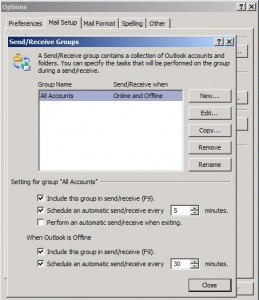
{ 5 comments }
This can’t be all there is to it, can it? May send and recieve runs every 10 minutes and takes seconds, whereas “Synchronizing Folders” takes minutes and interupts everything else going on.
I don’t want *&^^% rss feeds coming through my email or system. I just want my basic email.
This is crap!
This works:
1
Open the Microsoft Outlook 2007 program on your computer.
2
Click the “Tools” option from the top toolbar menu and then click the “Account Settings” option.
3
Select the Exchange server account that your Outlook 2007 application is connected with and then click the “Change” button.
4
Click the box next to the “Cached Exchange Mode” field so it’s deselected below the “Microsoft Exchange Server” section.
5
Click the “Next” button and then click the “OK” button. Click the “Finish” button to close the dialog box.
In Outlook 2007 at least, if you click on the downward arrow next to Send and Receive, at the bottom of that menu is Send/Receive Settings, then ‘Define send and receive groups’ (the form displayed in this article). Click on the group, click Edit, click on the account you don’t want to synch and untick ‘Include the selected account in this group’ and click OK.
In Tools, Options, Advanced Options, Other: uncheck “Sync RSS Feeds to the Common Feed List”
Comments on this entry are closed.