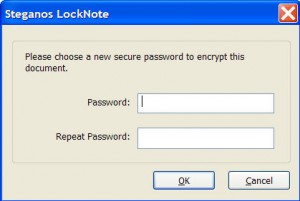by Tina Gasperson
If you have a need to keep your notes really secure and private, a little tool called Locknote should work well for you. Locknote is free and easy to use. All you do is download Locknote and run it. There’s no installation required.
To make things simpler, save Locknote in an easy-to-find location, such as your desktop. After you’ve downloaded Locknote to your hard drive, double click on its icon to run it. When Locknote opens, you’ll see that it looks just like the built-in text editor that comes with Windows. There’s a paragraph of information that you should delete after you read it, and replace with your own text. When you’re done typing, click “File,” and “Save.” Give the file a name and click “OK.” Locknote asks you to choose a password. Choose carefully: a password shouldn’t be easy to guess, but it also shouldn’t be so cryptic that you will never remember it – unless you have a secure place to keep that password written down. If you forget your password, you can forget about opening your file.
Tina Gasperson (tinahdee@gmail.com), affectionately known as Computer Lady by her family, has been writing about IT, home computing, and the Internet for more than a decade.