by Tina Gasperson
File shortcuts are very handy and efficient ways to locate and open files and applications on your Windows computer. All the items under your Start menu are shortcuts, and a great number of the icons on your desktop are also shortcuts. Did you know that you can create your own custom shortcuts? It is quick, easy, and painless, and will help you to customize your desktop computing experience.
To make a shortcut, browse to the file by clicking “Start,” “My Computer.” If the file is a document of some kind, it will probably be located in your “My Documents” folder. If the file is an application, look in “Local Disk C:”, and find the Program Files folder. Double click it and scroll through the list to find your application folder. Inside that, there will be an executable file (with the file extension .exe) and a name that is some kind of derivative of the application name. If you want to be sure you have the right file, double click the icon and see what happens.
When you’re sure you’ve found the file you’re looking for, right click on it and select “Create Shortcut.” Windows automatically creates the file and puts it in the same folder as the original file. Now it is up to you to move it to the desktop or anywhere else you’d like. Or if you want to put it the shortcut on the desktop, instead of clicking “Create Shortcut,” click “Send to” and then “Desktop.” Windows will save you a step by creating the shortcut and putting it on the desktop all at once.
If you want to change the name of your shortcut and put a pretty icon on it, find the shortcut and right click on it. Select “Properties,” and enter the new name in the text entry box at the top. Now click on the “Shortcut” tab and then on “Change Icon.” Select the icon you want, click “OK,” and then “OK” again. Your new shortcut should be just the way you want it.
Tina Gasperson (tinahdee@gmail.com), affectionately known as Computer Lady by her family, has been writing about IT, home computing, and the Internet for more than a decade.

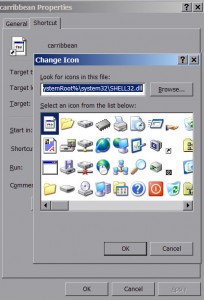
{ 1 comment }
RobertJuly 16, 2012 – 8:03 As a counselor I help many poplee with sexual addictions. For those that know about them, the incognito and private browsing options allow them to go to websites they struggle staying away from without getting caught. Aside from accountability programs, that are easily hackable, there hasn’t been many options to help them stay clean.I downloaded your file myself to ensure it works, and to remove any temptations I may have, and will be recommending it to all my clients. It was fast and works great! All the mentioned options are gone. Thanks for your work.
Comments on this entry are closed.