by Tina Gasperson
Even though the Windows operating system ships with some very nice screensavers, you don’t have to settle for the defaults. You can create your own screensavers from your digital photos, or even from an online live feed.
Windows itself provides a way for you to customize your screensaver. Click “Start,” “Control Panel,” “Display.” Select the Screensaver tab. Find the “My Pictures Slideshow” screensaver and select it. Click on “Settings” and use the sliders to adjust how fast the pictures should change and what size you want them to be on the screen. You can also tell Windows which directory it should look in for images to display. Decide whether to have transition effects, and whether to allow quick scrolling through pictures by using the keyboard arrows.
Another way to make your own screensaver is to download and install the free Picasa photo-editing software. It comes with the Google Photos Screensaver. Open the Screensaver dialogue and select the Google Photos Screensaver. Click on “Settings.” You have the option of several different transition effects including pan and zoom, which adds video-like characteristics to your photo display. You can also choose to have photos displayed from your online Web albums, or even from an RSS feed of photos from a site like Flickr.com. As long as your computer is online, the screensaver will be able to pull photos from the Internet to display in your screensaver.
For example, I wanted my screensaver to display the latest photos from a Flickr.com photo group I’m subscribed to. I grabbed the URL of the RSS feed, plugged it into the “Settings” options on the Screensaver dialogue, clicked OK, and now when my screensaver runs it automatically pulls in the latest photos from my group and displays them.
One other way to create a custom screensaver is to use Microsoft’s Powerpoint software to create a slideshow. Save the slideshow as a .jpg file. Powerpoint saves each slide as a separate file and places them in a folder. In the screensaver settings, select “My Pictures Slideshow,” click “Settings,” and browse to the folder where the slideshow files are located. Click “OK” to save your new settings.
Tina Gasperson (tinahdee@gmail.com), affectionately known as Computer Lady by her family, has been writing about IT, home computing, and the Internet for more than a decade.

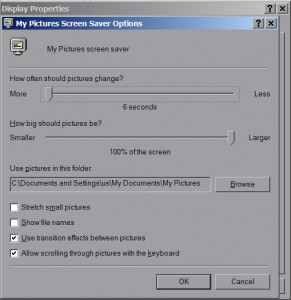
{ 1 comment }
Another program that will make a slide show with your pics is “Irfanview” , free.
Comments on this entry are closed.