by Tina Gasperson
There are many reasons to switch Web hosting companies: prolonged or repeated outages, poor customer service, or maybe you just found a better deal. However, if you have a well-established WordPress blog you might find as many reasons to procrastinate on moving your site. You don’t want to start over again with the content, comments, and registered users it took so long to amass. Moving WordPress isn’t impossible, though, and as long as you take your time and follow the necessary steps, it isn’t all that difficult.
1. Use phpMyAdmin to export your database and save a copy of it on your computer. Your Web hosting control panel should have a link to phpMyAdmin. Open it and click on Databases, then on your WordPress database. Click on the Export tab. Scroll down and click on the “save as file” checkbox. Choose your compression method, or choose none at all. Then click Go. The file downloads to your computer.
3. At your new host, install a fresh copy of WordPress. Using Fantastico, click on WordPress and follow the steps to install the software in the root directory. When this is done, navigate to phpMyAdmin using the control panel at your new host, and open the database you just created. Click the Import tab, then click Browse to locate the backup file on your computer. If you changed the URL, make sure you’re importing the correct database. If your backup file is compressed, phpMyAdmin will recognize that and automatically uncompress the file for you. Under Partial Import, make sure to check the box next to Allow interrupt of import in case script detects it is close to time limit.” Click on Go. If the file upload is interrupted, repeat this process and phpMyAdmin will pick up where it left off.
4. Check to be sure your new WordPress installation is operating correctly, and if you’re transferring your domain, change the domain nameservers from your old host to your new host for a seamless, transparent switch. If you’re using a new URL and your old host allows it, set a redirect at the old address.
Tina Gasperson (tinahdee@gmail.com), affectionately known as Computer Lady by her family, has been writing about IT, home computing, and the Internet for more than a decade.
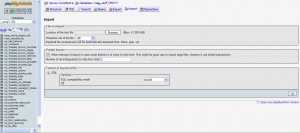
{ 1 comment }
Great article but I have a question. I know to export/import data base but there are alot of files some specific to the theme I am using and some in the wordpress structure files that I have modified. Some in major ways some in very minor ways but I dont remember all the changes I have made along the way or even what files I modified and where they are. Some as simple as deleting some of the php in the theme index some in the deep crevices of the wordpress function files that determine how to display rss feeds. How can I transfer my site without losing these changes but still have it use the new file paths (also want to move my wordpress files into the root directory since originally I put them in a sub folder becuase I didnt quite understand how it all worked or if this was even the service I really wanted to use).
Any feed back would be great. As of now I think I am just going to download all of my wordpress files and upload them to the new host, name the db the same and hope that I am able to find the files that have any info that needs to be changed.
Comments on this entry are closed.