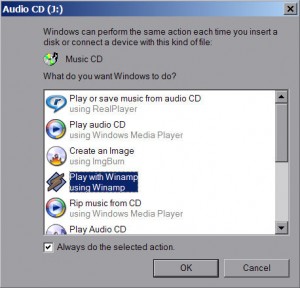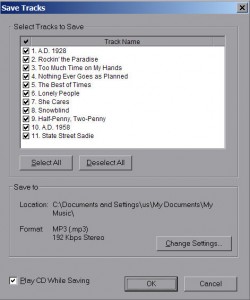by Tina Gasperson
When it comes to handling your digital music collection, things can start to sound a bit violent, what with all the ripping and burning going on. Many people know what burning a CD means, but what is “ripping” and how do you do it?
Ripping a CD is what you do when you copy the music tracks from your CD onto your hard drive. It’s the opposite of burning. Think of ripping a postage stamp off an envelope – that’s kind of what happens when you rip a CD, except, of course that the original music stays on the CD, safe and sound, unlike the ripped stamp, which is probably in several pieces and quite unusable.
To rip a music CD, place it in the drive and a dialogue window pops up. Windows Media Player and other digital music applications will offer you the opportunity to “import” the CD or “rip” it. To use Windows Media Player, just select that option from the dialogue and Windows Media automatically copies the tracks and saves them on your hard drive. If you already have iTunes open when you put the CD into the drive, that program will take the lead in helping you get your music from the CD and onto your hard drive. It asks, “Would you like to import the CD into your iTunes library?” Just click “Yes,” and iTunes handles the rest. In Real Player, click “My Library” then select CD from the side menu. Under “Tasks” select “Save Tracks.”
Burning, as I mentioned above, is what you do to get tracks from your hard drive and put them on a CD. To do this, you’ll need a writeable CD and a drive that is engineered to allow CD burning. Most CD drives have this functionality. Using iTunes or Windows Media Player, select the songs you want on your CD. In iTunes, copy the songs to a playlist and click “Burn Disc.” In Windows Media Player, copy the songs to the “burn list” on the left side of the screen, and click “Start Burn”. If you prefer to use RealPlayer, click “Burn/Transfer,” drag songs from your library to the burn list, and click “Burn your CD.”
Now that you’re done ripping and burning, sit down and have a cold drink. You’ve earned it!
Tina Gasperson (tinahdee@gmail.com), affectionately known as Computer Lady by her family, has been writing about IT, home computing, and the Internet for more than a decade.