by Tina Gasperson
Microsoft reports that most computers sold after 2002 are USB 2.0 enabled. USB 2.0 is the latest version of USB, also called high-speed USB because it supports devices that use the high-speed specification. Most new USB devices are made using this specification. If you plug one of these into a computer that is not equipped with a high-speed USB port, or one that does have a USB 2.0 port but is missing the proper drivers, you will either get an error message, or the device will work, but at less than its full capability. That would be a waste of your money – so it’s better to make sure your device capability matches your computer capability.
To find out if your computer is equipped with a high-speed USB port, click Start, Run, type devmgmt.msc and press Enter. This brings up the device manager interface. Scroll down to Universal Serial Bus controllers and click the + sign to expand the list. Look for an entry that has the word “enhanced” in it – something like “Standard Enhanced PCI to USB Host Controller,” or “USB 2.0 Enhanced Host Controller.” If you see the word enhanced, you know that you have USB 2.0 capabilities and you don’t need to do anything except plug in your USB 2.0 device. Other types of USB controllers will be listed as “Universal” or “Open.” These controllers will not run high-speed USB devices, only those classified as “full speed” or “low speed.”
Tina Gasperson (tinahdee@gmail.com), affectionately known as Computer Lady by her family, has been writing about IT, home computing, and the Internet for more than a decade.

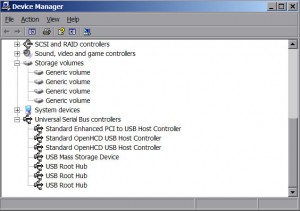
{ 3 comments }
If you’ve got several listed, how do you know which actual physical port is the enhanced?
okay,,, I have enhanced. and universal, and open, and HUB… i checked the specs provided for BOTH of my towers. Neither of them shows WHICH physical PORT the “enhanced” port is….
I did figure it out by unplugging ALL my plug ‘n play hardware, and using only my cell phone’s 2.0 usb in the front port.
then device manager.
click all the plus (+) signs beside anything to do with USB.
Saw the phone was plugged into universal port.
unplug.
plug into a different port
device manager
click all (+) signs …usb…
phone still in universal port, but a different port this time.
unplug.
plug into top port in back……
repeat.
Over and over until it was in the bottom left port beside the ethernet cable in back of tower. BINGO!!!
clicked all (+) signs and my SAMSUNG showed up in the ënhanced” port.
I would give all the specs, ect needed to id my tower, but I noticed that the ënhanced port was in a different spot on the other tower. so i guess it is hit and miss….
there has GOT to be an easier way!!?
do you know what that way might be?
This has worked WONDERS for me! You have no idea how much this article helps– everything plugged into a USB port will work so much faster for me now (but you already know that).
Only thing I wish is that I read this article yesterday because I had to leave my Zune syncing overnight to load up 40gb of space onto it.
But thank you for this! 🙂
Sokhang
Comments on this entry are closed.