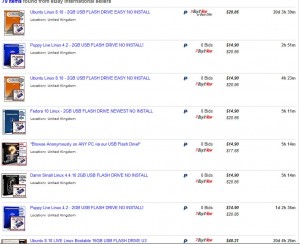by Tina Gasperson
Did you know that you can get a USB stick with Linux pre-loaded on it, and run it as a self-contained operating system that makes no changes to your hard drive? As long as your computer is capable of booting from a USB drive, you will have no problem booting to and trying out Linux.
The easiest way to get Linux on a USB stick is to purchase it from someone who is more tech-savvy than you. EBay.com always has plenty of these for sale. Look for the Ubuntu distribution, since it tends to be the easiest to use right out of the box. Or choose Mandriva, SUSE, or Fedora. If you’re a brand new Linux user, avoid Knoppix, Debian, Damn Small Linux, or Puppy Linux for now. Once you’ve grown accustomed to the operating system, you can graduate to these more advanced distributions.
Here’s how to find out if your computer can boot from a USB stick. First, if your computer was manufactured sometime in the last two to two and one-half years, it almost certainly is capable of booting from a USB drive. If your system is older than that, you may need to update the bios, or you may just be out of luck.
If you do have a new-ish computer, make sure your boot order is set properly in the bios. Reboot your computer, and before it loads the operating system, watch your computer screen and it will tell you which key(s) to press to enter the BIOS configuration. Quickly press the correct key – if you miss it, just reboot and try again. Once you’ve entered the BIOS configuration menu, look for the “boot order” screen – it will be different for just about every computer, so look through every menu option until you find it. It won’t take long.
Once you’re there, rearrange the boot order so that your computer will look for the USB-ZIP or USB-HDD first. You can set the CD drive or the HD second in line. Make sure you save this configuration change according to the instructions in your BIOS configuration menu. Exit and reboot, making sure your USB stick is inserted into the USB port on your computer.
Tina Gasperson (tinahdee@gmail.com), affectionately known as Computer Lady by her family, has been writing about IT, home computing, and the Internet for more than a decade.