by Gabe Goldberg
The Windows mouse is a mixed blessing. It does things – such as highlighting and dragging text — that would be tough to do with a keyboard. And yet moving one’s hand between mouse and keyboard is a major distraction and time waster; even accomplished touch typists lose keyboard focus when mousing.
So it’s worth exploring how Windows’ flexibility, providing multiple ways to do things, lets keyboard shortcuts replace many common mouse functions. First, remember that many tasks are standardized across Windows applications, so learning them once helps early and often. And while they’ll become second nature as you practice them, don’t be overwhelmed by their number — notice a few that will be most helpful and consciously use them instead of mouse clicks. When they’re automatic for your hands, pick a few more. You’ll soon amaze colleagues and friends with your dexterity.
The most common shortcuts include
F1: Help
Ctrl+Esc: Open Start menu
Alt+Tab: Switch between open programs
Alt+F4: Quit program
Shift+Delete: Delete item permanently
Key combinations for editing include
Ctrl+C: Copy
Ctrl+X: Cut
Ctrl+V: Paste
Ctrl+Z: Undo
Ctrl+B: Bold
Ctrl+U: Underline
Ctrl+I: Italic
Microsoft provides many shortcut categories, including General folder/shortcut control, Windows Explorer tree control, Accessibility
shortcuts, and Dialog box keyboard commands.
A similar page for Firefox lists an amazing assortment of shortcuts for everything but shining your shoes and waxing your car.
A simple way to learn frequently used shortcuts is to note their definitions on pull-downs from application menu bars.
Finally, a time-saving Web browser (Internet Explorer, Firefox, etc.) keystroke combo is Ctrl+Enter, which allows typing part of a domain name (e.g., “microsoft”) and having the browser add “http://www.” at the front and “.com”, at the end. That is, entering “microsoft” in the address bar and pressing Ctrl+Enter creates “http://www.microsoft.com”. Firefox adds Shift+Enter and Ctrl+Shift+Enter which similarly complete .net and .org URLs.
Gabe Goldberg (tiplet@gabegold.com), a lifelong computer pro and technology communicator, has written three books and hundreds of articles for audiences including techies, baby boomers and senior citizens. He enjoys sharing tips and pointers that help people use and have fun with technology.
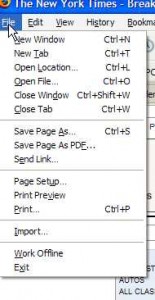
{ 1 comment }
One more way to learn shortcuts: use program Comfort Keys: http://ComfortKeys.com
Comments on this entry are closed.