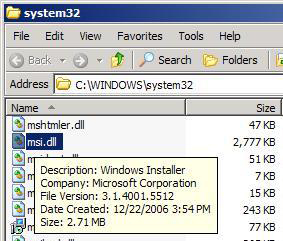by David Hakala
Sometimes, you will get an error message saying that there is a problem with Windows Installer, or that Windows Installer cannot open an installation package of software. Here is some background on Windows Installer and steps you can take to remedy such problems, you may be able to “repair” it using one of these methods.
Windows Installer is a component of Microsoft Windows that allows software developers to configure installation packages that are easy for users to set up. Several versions of Windows Installer are available, the latest being 3.1+. To see which version of Windows Installer you have,
1. Click Start, click Run, and enter %systemroot%\system32
2. Right-click Msi.dll, and then click Properties.
3. Click the Version tab, and then note the File version number.
If you do not have version 3.1 or later, you can download and install it from Microsoft.
Method One: Reregister Windows Installer
1. Locate the Msiexec.exe file and note the path to it. It is usually in the C:\Windows\System32 folder. If necessary, use Windows Search to locate the Msiexec.exe file.
2. Verify the registered location of Msiexec.exe in the registry. Click Start, then Run, and enter regedit. Navigate to
HKEY_LOCAL_MACHINE\SYSTEM\CurrentControlSet\Services\MSIServer
In the right-hand pane, double-click “Image Path.” In the “Edit String” dialog box, make sure that the string in the “Value” data box contains the correct path of the Msiexec.exe file that you located in step 1. Edit the Value string if necessary before exiting regedit.
3. Restart your computer in Safe Mode. Click Start, then Run, enter
Msiexec /regserver
and then click OK. Restart your computer in normal mode.
Method Two: Re-install Windows Installer
1. Start your computer in Safe Mode.
2. Click Start, then Run, and enter cmd
3. At the command prompt enter the following commands, pressing Enter after each line:
attrib -r -s -h %Windir%\System32\dllcache
CD %Windir%\System32
ren msi.dll msi.old
ren msiexec.exe msiexec.old
ren msihnd.dll msihnd.old
exit
Restart your computer, again in Safe Mode.
Download and install the latest version of Windows Installer 3.1 from the URL shown above.
David Hakala has perpetrated technology tutorials since 1988 in addition to committing tech journalism, documentation, Web sites, marketing collateral, and profitable prose in general. His complete rap sheet can be seen at http://www.linkedin.com/in/dhakala