by Dee-Ann LeBlanc
There’s two programs that once Mac users have them, they just can’t live without them. These programs are 1Password and Quicksilver. In both cases, these apps make your computing life a whole lot easier. In the case of 1Password it also makes you safer.
Just about every computing expert tells you to not use the same password everywhere, or even the same few passwords. The problem is, we human beings can only remember so much. Worse, the best passwords aren’t easily guessed. They’re made up of numbers, upper and lowercase letters, and even symbols (though not every program allows you to use symbols). Of course, not easy to guess can also mean not easy to remember.
This is where a program like 1Password comes in. You assign a master password to 1Password, and then you let it remember your logins. Even better, it can generate secure passwords for you to just paste in when you make a new account.
You can export a copy of the information for backup as well (be careful, it’s not very secure if you put it in a text file on a disk in your desk). There are many other features as well, including the ability to work with your Web browser.
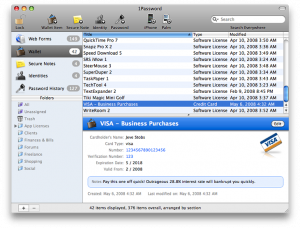
1Password remembers your passwords, credit card information, and other items that you need to keep securely.
If you don’t want to purchase special software for this purpose, some people put this kind of information into a spreadsheet or text file, and then tell their editing program to encrypt the file so no one can look at it without the right password.
And then there’s Quicksilver. Quicksilver is more of a productivity tool than anything. One might say it’s a speed-working tool.
Some people use only one feature of this program: the shortcut launcher. You start Quicksilver and just leave it running in the background. When you need to launch a program, you press Control-Spacebar, and the launcher window opens. Press a letter and Quicksilver suggests what it thinks you’re trying to start.
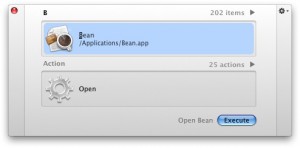
The QuickSilver launcher window. Pressing B brings up the Bean text editor, the most commonly used item starting with B on this computer.
Press Enter and the program launches. Or, if it’s not the right one, type the first few letters to make it clear that you’re looking for, say, Word and not World of Warcraft.
There’s a lot more features available in Quicksilver, though. Check out the Tutorials page to learn how you can set it up to do all kinds of things with just a few keystrokes.
Dee-Ann LeBlanc (www.freelancesurvivor.com) has been a computer geek since childhood and a computer writer for the last 15 years. Her home is run by Macs, Linux boxes, and a trio of dogs.
