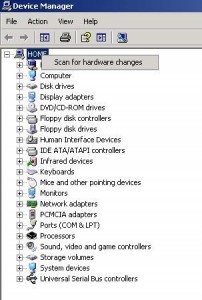by David Hakala
When you plug a USB device into a computer that just “woke up” from hibernation or standby, you get the error message:
Unrecognized device has been found.
Basically, the computer’s USB driver has not yet fully awakened. There can be a five- to 10-second period after the computer comes out of hibernation or standby during which the USB driver is not operating properly.
Usually, unplugging the device and waiting a few seconds before plugging it in again does the trick. But sometimes the device is still not recognized. If so, here are two methods of getting Windows to recognize a USB device:
Use Device Manager to force recognition of the device.
Click Start, then Run, then enter Devmgmt.msc and click OK. (Alternatively, click Start, Control Panel, System, Hardware, and Device Manager.) The Device Manager application appears.
Select the name of your computer at the top of the tree.
On the Action menu, click “Scan for hardware changes”.
Open Device Manager again using one of the methods described above.
Expand the Universal Serial Bus controllers item.
Right-click a USB Root Hub in the list and click Properties.
Click the Power Management tab and clear the “Allow the computer to turn off this device to save power” box. Click OK. (Note: leaving power always on to USB hubs reduces battery life of portable computers.)
Do the same for every USB Root Hub in the list.
On the Action menu, click “Scan for hardware changes”.
Ideally, the USB device is recognized this time. If not, try unplugging the USB device and restarting the computer. If that doesn’t do the trick, contact Microsoft support.
David Hakala has written technology tutorials since 1988, in addition to tech journalism, profitable content, documentation, and marketing collateral.