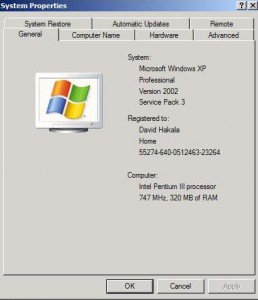by David Hakala
Microsoft releases “critical” updates to Windows every month. Those are fixes for bugs that should be fixed immediately, such as security holes in the operating system or things that can make your computer crash. Much less often Microsoft releases very large “service packs” that fix a whole lot of non-critical and critical bugs in one installation. Service packs also include new features and improvements to existing, unflawed features.
Service Pack 1 (SP1) for Windows XP was released on September 9, 2002. It contained security patches, compatibility updates, optional .NET Framework support, enabling technologies for new devices such as Tablet PCs, and a new version of Windows Messenger. SP1 also added support for high-speed USB 2.0, hard drives larger than 137 GB, the Java Virtual Machine (removed in February, 2003, after Sun Microsystems sued Microsoft), and IPv6.
Service Pack 2 (SP2) was released on August 6, 2004. It emphasized security. SP2 enhanced the Windows Firewall and WiFi security, added a pop-up blocker for IE 6, and support for Bluetooth. Other security features were added to XP including Data Execution Prevention, and the “raw socket support” vulnerability was removed. Security-related improvements were made to email and Web browsing. The Windows Security Center was added, providing one one-stop overview of the state of third-party antivirus software, the Windows Firewall, and Windows Update.
Service Pack 3 (SP3) was released on July 10, 2008. A total of 1,174 fixes were included in SP3. Some features of Vista were retrofitted to XP, which refuses to die as Microsoft had hoped it would upon the debut of Vista. Quite significant in SP3 is the new ability to install XP and run it for up to 30 days without a license key; after 30 days, XP will lock you out of your applications and data.
Don’t go looking for and downloading SP2. It’s included in SP3 along with all the SP3 enhancements and fixes. In fact, don’t go looking for any service pack until you know which version you already have. To find out, Click Start, then Control Panel, then System.
Look on the General tab and you will see what service pack is installed.
David Hakala has perpetrated technology tutorials since 1988 in addition to committing tech journalism, documentation, Web sites, marketing collateral, and profitable prose in general. His complete rap sheet can be seen at http://www.linkedin.com/in/dhakala