by David Hakala
It may be a pain to back up your data, but some day you will be glad you did. No one goes a lifetime without a fatal computer crash, and a recent backup copy can save precious financial records, irreplaceable photos, and all your other valuables.
Windows XP includes a program called NTBackup.exe that can make backing up your data easy. If you use Windows XP Professional, it’s already installed. If you use Windows XP Home Edition, you will have to install the backup utility from your Windows installation CD. Here’s how:
1. Insert your Windows CD into the drive; If Setup does not auto-start, double-click on the CD drive icon in My Computer.
2. On the Welcome screen, click Perform Additional Tasks, then Browse This CD.
3. Double-click the ValueAdd folder, then Msft, and then Ntbackup.
4. Double-click Ntbackup.msi to install the Backup utility.
To start Backup, click Start, point to All Programs, then to Accessories, then to System Tools, and then click Backup to start the wizard.
Click Next to skip past the opening page, choose Back up files and settings from the second page, and then click Next. You will see the screen below, with several choices for you to make.
“All information on this computer” includes everything, from documents and settings for all users to application programs and Windows itself. Making a complete backup can take many hours.
“Let me choose what to back up” lets you select individual files and folders to be backed up.
Click Next after selecting what you want to back up. Next, you have to tell Backup where to put your backup file. Options that may or may not be available to you include:
* A separate partition on your hard drive
* A Zip drive or other removable media, such as a CD-ROM or USB flash drive.
* A shared network drive
* An external hard drive
After choosing a backup location, enter a name for the backup file such as “MYDOCSBAK-02-02-09” and click Next to display the final page before the backup starts. Click Finish to begin the backup process.
Karen’s Replicator is a more efficient backup utility than Windows Backup. It will back up only files that have changed since the last backup, not everything in a folder, saving lots of time. Download it and other useful, free utilities from KarenWare
You keep your jewelry, insurance policies, and other physical valuables in a safe deposit box away from the house where fire or flood might damage them; why not keep your precious data backed up away from home in a secure vault, too? Try Mozy, the online remote backup service.
Get in the habit of making new backups of documents and settings that change often. Depending on how often you create or modify critical data, you may want to make backups every day or once a week.
David Hakala has perpetrated technology tutorials since 1988 in addition to committing tech journalism, documentation, Web sites, marketing collateral, and profitable prose in general. His complete rap sheet can be seen at http://www.linkedin.com/in/dhakala

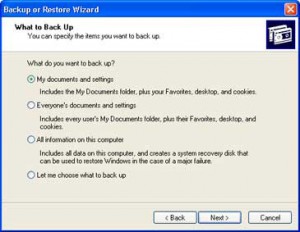
{ 2 comments }
I use Microsoft’s free utility SyncToy, which doesn’t exactly do archiving (so you can roll back to a specific point in time), but it’s perfect for syncing your documents to other media.
http://en.wikipedia.org/wiki/SyncToy
Thanks for sharing your info. I really appreciate
your efforts and I am waiting for your further post thanks once
again.
Comments on this entry are closed.