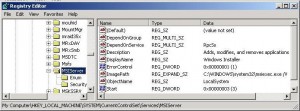by David Hakala
When you go to add or remove a program in Windows XP or Server 2003 you get the error message:
The Windows Installer Service could not be accessed. This can occur if you are running Windows in safe mode, or if the Windows Installer is not correctly installed. Contact your support personnel for assistance.
Fortunately, you have support personnel right here at Tiplet.com. There are two things you can do to fix this problem.
1. Reregister the Windows Installer
First, verify that the location of the file msiexec.exe. It is usually in C:\WINDOWS\system32\ but make sure. Use Windows Search to find it if necessary.
Click Start, then Run, and enter regedit. Navigate to the following location:
HKEY_LOCAL_MACHINE\ SYSTEM\ CurrentControlSet\ Services\ MSIServer
In the right-hand pane, right-click ImagePath and click Modify.
C:\WINDOWS\system32\msiexec.exe /v
Click OK then exit regedit.
Restart your computer in Safe mode. To do this, hold down the F8 during reboot and select Safe Mode from the list of startup options.
Click Start, then Run and enter
msiexec /regserver
Click OK, then click Start and restart the computer in Normal mode.
If Windows Installer still won’t run, the Windows Installer files may be damaged. Try this second procedure to replace the Windows Installer:
Click Start, then Run, and enter cmd to open the command-line window.
Enter cd %windir%\system32
Enter attrib -r -s -h dllcache
Enter ren msi.dll msi.old to rename that file
Enter ren msiexec.exe msiexec.old
Enter ren msihnd.dll msihnd.old
Enter exit to close the command-line window.
Restart the computer and log on.
Download and install a fresh copy of Windows Installer from the following Microsoft support page:
http://support.microsoft.com/kb/893803/
You will need to determine the version of Windows that you are running in order to download the appropriate version of Windows Intaller. To do that,
Click Start, then Run, and enter sysdm.cpl
The General tab displays your version of Windows, i. e.,
Microsoft Windows XP Professional Version< Year>
David Hakala has written technology tutorials since 1988, in addition to tech journalism, profitable content, documentation, and marketing collateral.