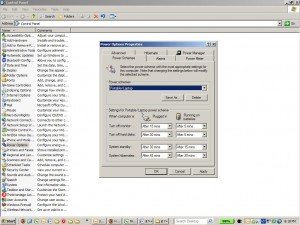by David Hakala
Conscientious power management is a good idea whether your computer runs off line power or its battery. Avoiding unnecessary power consumption is good for your computer’s life span, the environment, and your wallet. Two ways in which Windows XP helps you conserve power are standby and hibernation modes.
Standby mode is designed for short breaks from the computer, such as a cup of coffee or lunch. All of your open applications and data remain in RAM so they don’t have to be read from disk when you return. But power-intensive peripherals such as disk drives and displays are powered off, and other devices such as CPU and sound cards are switched into low-power mode. It can take a few seconds for a disk drive to rev up to normal operating speed when it is awakened from standby mode, but other devices wake up almost immediately when you end standby mode.
Hibernation mode saves everything in RAM to a system file called hibernate.sys, then actually powers off the computer temporarily. When you turn on the computer again, an exact image of what was in RAM is read back into RAM from hibernate.sys, restoring your system to its previous state. Reading data from disk takes a bit more time.
Standby mode has its risks. If power is lost, everything in RAM will be lost including any data you haven’t saved. But for short periods the risk is tolerable. Hibernation should be used for hours-long or overnight absences from the keyboard.
To adjust standby and hibernation modes, click Start > Control Panel > Power Options.
Start with the Hibernate tab and decide if you want to enable hibernation. On the Alarms tab you set a low-battery threshold at which an alarm will warn you that you are about to run out of juice. The alarm can display a silent text message or make a sound. The alarm can also take a specified action when it is triggered: standby, hibernate, or simply shut down the computer. The Power Schemes tab lets you set different timers and actions to be performed for line-powered and battery-powered computing.
David Hakala has perpetrated technology tutorials since 1988 in addition to committing tech journalism, documentation, Web sites, marketing collateral, and profitable prose in general. His complete rap sheet can be seen at http://www.linkedin.com/in/dhakala