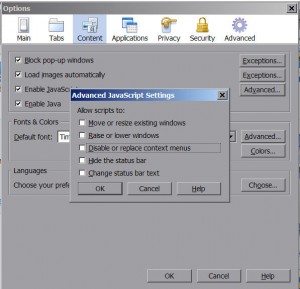by Tina Gasperson
JavaScript is a very important programming language that, along with its cousin Java, makes it possible for most of the user-interactivity that happens when you’re using a browser application to navigate the World Wide Web. Without Javascript, your ability to experience the richness of some of your favorite Web sites is curtailed. It is still possible to browse online without Javascript enabled. Most browsers have security settings that can disable JavaScript, since it can pose a security threat when malicious coders write a program with Javascript that is designed to invade your system and take it over. This happens only when Javascript is given unfettered access to your computer and you aren’t using an antivirus program. A happy medium is to enable JavaScript, but to limit its application, and make sure you have a fully up to date antivirus running, as you always should any time you go online.
To enable JavaScript on your browser:
Mozilla Firefox 3:
Tools, Options, Content
Click the checkbox next to “Enable JavaScript”
To apply limitations, click Advanced and check or uncheck items in the list such as resizing windows or hiding the status bar.
Internet Explorer 7 or later:
Tools, Internet Options
Click Security tab and select “Internet”
Click Custom level and scroll down to the Scripting section. Enable Active Scripting. All the other selections in the Scripting section are options that let you decide how much control to give JavaScript.
Opera 9.6 or later:
Tools, Preferences
Click Advanced tab and select Content
Check “Enable JavaScript”
Click “JavaScript Options” to allow or disallow certain actions
Google Chrome 1 or later:
JavaScript is enabled by default. However, if you find that you’re getting “JavaScript not enabled” errors, here’s how to enable it manually. Find your desktop shortcut icon for Chrome. Right click on it, and select “Properties.” In the “Target” window, place your cursor at the end of the string of text and enter -enable-javascript. Click OK. Unfortunately, Google Chrome doesn’t offer any further options to customize your JavaScript settings, but look for these options in future, more mature versions of the application.
Tina Gasperson (tinahdee@gmail.com), affectionately known as Computer Lady by her family, has been writing about IT, home computing, and the Internet for more than a decade.