by David Hakala
When I first opened Microsoft Word 2007 and started typing, I nearly went blind. The default font is Calibri 11-point, which is too small for my aged, trifocal-wearing eyes. Then I started getting Word 2007 files from people and they, too were in Calibri 11-point. It seems Word 2007 is taking over the world, so it’s time for everyone to change their default font to something I can read.
The default font style in any version of Word is stored in a special document called a template – specifically, the Normal (style) template. The Normal template is loaded as the basis for any new document you start in Word. Its style elements are saved with the document. Any changes you make to font styles or other elements override the Normal template but do not change it, so the same font style is applied the next time you create a new document. You have to open the Normal template itself and modify it.
In Word 2002 and 2003, here is how to modify the Normal template:
Click New, then Blank Document.
On the Format menu, click Font.
Select the font, size, and attributes you want.
Do you want to change the default font to ?
This change will affect all new documents based on the NORMAL template.
On the File menu, hold down the Shift key while clicking Save All.
Note: if Word prompts you to save the new document, click Cancel.
To change the default font style in Word 2007,
Click the Office button, then New, and select Blank Document.
In the Font group on the Home ribbon bard, click the tiny little box in the lower right corner next to the word “Font”, or key Ctl-D, to open the Font dialogue box.
Select the font, size, and any attributes you want to apply to your default style.
Click Default.
Click Yes when asked this question:
Do you want to change the default font to ?
This change will affect all new documents based on the NORMAL template.
Click the Office button again and click the Word Options button at the bottom.
Click Customize to bring up the Customize Quick Access Toolbar window.
Scroll far down the list of commands to select Save All.
Make sure “For All Documents” is selected in the pulldown menu under “Customize Quick Access Toolbar” and then click the OK button. Close the document.
Note: if Word prompts you to save the new document, click No.
David Hakala has perpetrated technology tutorials since 1988 in addition to committing tech journalism, documentation, Web sites, marketing collateral, and profitable prose in general. His complete rap sheet can be seen at http://www.linkedin.com/in/dhakala
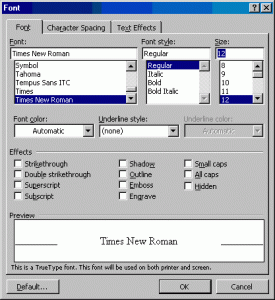
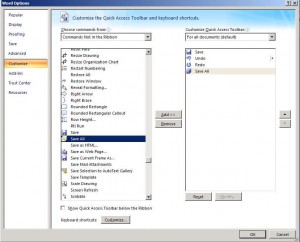
{ 1 comment }
I’ve created a fill-in template form usng Word 2007. I would like the information within the form fields to be a different style font and size, but I’m unable to change it permanently. Even when I change it, it reverts to the font that I’ve used for the protected information. Thanks for any help you can offer.
Comments on this entry are closed.