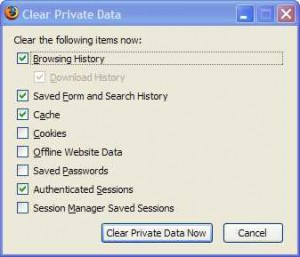by Gabe Goldberg
All too often, just when you think your computer, your ISP, and your favorite Web sites are all behaving themselves — Zap! — you’re plagued by strange and alarming messages which don’t offer clues about what’s wrong, let alone tell what you might do to fix the problem.
I recently started getting frequent “Request Entity Too Large” messages from the Web site. I’d see the message when search engine results pointed me to articles on the site, when I searched within the site, and when I clicked links in my daily email digest of articles in my interest area (highly recommended for personalizing news information!).
I tried the usual and obvious remedies: reloading the site’s Web pages, restarting my Firefox browser, rebooting my PC. Nothing helped. So I tried what I should have done first: searching Google for the message text, “Request Entity Too Large.”
Of course, others had seen the problem before; the search quickly led me to an online forum discussion with useful and simple instructions for vanquishing the message: clear Web cookies stored by that site and clear the browser’s cache.
Different browsers require different steps for doing this but they’re always relatively simple: no previous experience is required and they’re safe to try at home. I’ll describe what to do using the current Firefox version, 3.0.9; for other browsers, check Help information or search online.
To clear the Firefox cache, click Tools and then Clear Private Data. Though it’s worthwhile occasionally clearing most browser clutter, to clear only the cache, check Cache, UNCHECK other options, then click Clear Private Data Now. Time required for this will depend on how much you’ve collected in the browser cache, but it’s usually not very long.
To clear the site’s cookies, click Tools/Options/Privacy and then click Show Cookies. A separate Window will open showing all sites which have stored cookies for you; the list’s length may surprise you. Scroll to the New York Times Web site and click it, then click Remove Cookies (NOT Remove All Cookies). The worst that deleting cookies will do is force you to log in once manually or to reenter your preferences for the site.
Presto! No more odd messages; New York Times Web pages load properly again. The good news is that this is a general technique for solving browser problems — if a site’s cookies are scrambled (crumbled?) or its files are corrupted in the cache, all sorts of weird things can happen. Clearing cookies and the cache is quick, painless, and often an adequate remedy.
And, of course — Google is your helpful friend for resolving other mysteries. Searching for distinctive text from error messages often leads straight to problem-solving instructions.
Gabe Goldberg (tiplet@gabegold.com), a lifelong computer pro and technology communicator, has written three books and hundreds of articles for audiences including techies, baby boomers and senior citizens. He enjoys sharing tips and pointers that help people use and have fun with technology.