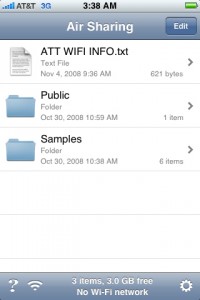by Davis Strom
If you have an iPhone, one of your frustrations is that you don’t easily have any way to make copies of your files from your Mac desktop and view them. You can use iTunes to move videos, photos and music files, but anything else is an issue.
It is an odd omission: Any iPod since the very early days has the ability to act as an USB-connected hard drive and you can drag and drop files to it—as long as you have enough room on your iPod, that is. Luckily, there is a solution – actually, several solutions. You’ll need to download an app for your iPhone, and we found many of them that claim to offer this feature. Sadly, none of them allows this simple configuration of being able to plug your iPhone into your computer via USB. But since the iPhone is chock full of connectivity, there are several ways to skin the file transfer cat. We tested a variety of apps that can connect in between your desktop and iPhone in some interesting, and perhaps too clever, ways.
Some caveats: if you are running the older v1 iPhone firmware, or older versions of OS X than 10.4, now is the time to upgrade, because all of these apps require at least the v2 firmware and Tiger OS. Also, make sure you have some extra storage available on your phone – while the individual apps aren’t all that huge, by the time you collect a bunch of files you could fill up your iPhone’s disk and not have any room for all those mp3s and ring tones that you want to actually listen to. Finally, any files that you move over to your iPhone are available in a separate space that is only accessible from the particular file transfer app that got it there, unlike on your desktop where OS X allows any application to access any file. That may take some getting adjustment.
Our favorite is Avatron’s Air Sharing, which took no time at all to set up and worked without any additional software to download to the desktop. (See included screenshot.) An extra is that it offers support for Windows, Mac, and Linux machines. It works over your local WiFi network, and has simple instructions included on the phone that walk you through the process to connect to a network drive and start sharing documents. When you install the app, you set up a network share on your iPhone that you can browse from Finder, Windows Explorer, or even a Web browser. There are two catches: First, it works on the push model, meaning that you have to add files to your iPhone from your desktop, by copying the file into the iPhone’s network share. Second, you have to be on the same WiFi local network; it doesn’t work across the Internet.
Hey Mac Software’s Briefcase offers a free Lite version and paid versions. It works the other way: You create a shared network folder on your desktop Mac, and then the iPhone connects to this share over a Wifi network. Setting up your Mac doesn’t require any desktop software, which is also commendable.
Evernote creates its own content of shared “notes” that can contain a variety of text, photos, and recorded voice messages. You need the desktop client, but once you set up an account online and your shared repository of notes, you can access them via any browser across the Internet. There are free and paid versions.
There are other solutions, including plug-ins for the iPhone’s Safari browser and open source apps, that are listed here:
http://www.pure-mac.com/iphone/filetransfer.html
David Strom is an expert on Internet and networking technologies who was the former editor-in-chief at Network Computing, Tom’s Hardware.com, and DigitalLanding.com. He currently writes regularly for PC World, Baseline Magazine, and the New York Times and is also a professional speaker, podcaster and blogs at strominator.com and WebInformant.tv.