by David Hakala
Speed up your Web surfing with these tricks that work with Mozilla Firefox! It’s actually easier to tweak Firefox than it is to soup up Internet Explorer. That’s because Firefox is a standalone program, not intimately dependent upon settings in other areas of Windows as Internet Explorer is. All the tools you need are right under Firefox’s hood.
Most of these tools are accessed through the “about:config” URL, which doesn’t look like a standard URL because it doesn’t begin with “http://”. But it is indeed a Universal Resource Locator that locates and displays a resource called “config” within the Firefox browser.
Enter “about:config” in Firefox’s address bar to open this configuration engine. The first time you do this, you will see a bit of programmer’s humor: a warning menu that says you may void your warranty if you mess around with what’s in there. Firefox does not come with a warranty, of course, and we are not going to break anything that can’t be mended easily. Just click on “I’ll be careful. I promise!” and continue.
Enter the following in the Filter field:
network.http.pipelining
Click on “network.http.pipelining” to set it to True
Click on “network.http.pipelining.maxrequests” and set its value to 30
Next, enter this string into the Filter field and set its value to True:
network.http.proxy.pipelining
We have now enabled Firefox to open up to 30 simultaneous connections to a Web site. Most Web sites do not serve data to a single connection any faster than about 50 to 100 Kbps. But 30 connections open simultaneously can download a Web page at 1500 to 3000 Kbps, taking full advantage of that broadband you’re paying for. However, be advised that many Web sites limit the number of connections that a single browser can make, so you may not see that much speed improvement. But you will see a very significant improvement.
Next, let’s create a configuration item that does not yet exist. Firefox is infinitely customizable.
Right-click anywhere in the “about:config” main window
Select New, then Boolean; this is a Boolean true/false entry
In the “Enter the preference name box” enter
content.interrupt.parsing
Select “true” and click OK
Now Firefox will interrupt its reading of a page to respond to the user’s commands.
Now that you have the hang of “about:config” try setting or creating all of these tweaks:
content.interrupt.parsing – true
content.max.tokenizing.time – 2250000
content.notify.interval – 750000
content.notify.ontimer – true
content.switch.threshold – 750000
nglayout.initialpaint.delay – 0
network.http.max-connections – 48
network.http.max-connections-per-server – 16
network.http.max-persistent-connections-per-proxy – 16
network.http.max-persistent-connections-per-server – 8
browser.cache.memory.capacity – 65536
David Hakala has perpetrated technology tutorials since 1988 in addition to committing tech journalism, documentation, Web sites, marketing collateral, and profitable prose in general. His complete rap sheet can be seen at http://www.linkedin.com/in/dhakala
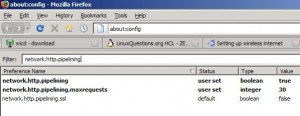
{ 6 comments }
Gosh! I try to learn more about PCs and improve their performance, often leading to disaster. I’ve made the early changes and saved the rest for later; can’t have too much excitement at once!
Sir, Cn i have these tested on a mac. I will try. Further Iam having problem in in attaching files over wireless connections (GSM) Can any tweak to be done to improve this uploads .
Ok, I made these tweaks to my FF browser. My question is this, if you make a change to this file and then decide you want to delete the change, how do you delete the preference?
I did the Tweaking of Firefox to speed it up, and it is much faster now. You definitely see the difference. Thank you for the information.
Gary Powell
I’m wondering if you create a boolean and later wish to restore the defaults, how can you delete the boolean? I don’t see such an option…
There is now an add-on for this called “Tweak Network”. Also takes care of restoring defaults. It’s enable/disable only.
Comments on this entry are closed.