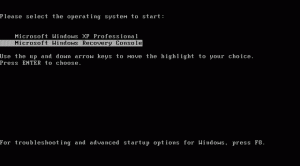by David Hakala
When something goes horribly wrong and you cannot get Windows to load at all, the Recovery Console can be your salvation. The unthinkable alternative is to re-install Windows, formatting the drive and wiping out all your data and added programs. Every Windows PC should have the Recovery Console installed.
But the Recovery Console is not installed by default. Here is how to add it and use it to recover from catastrophe:
1. Insert the Windows XP CD into the CD-ROM drive.
2. Click Start, then Run.
3. Enter d:\i386\winnt32.exe /cmdcons where d is the drive letter for the CD-ROM drive. If you have installed the x64 Edition of XP, enter d:\amd64\winnt32.exe /cmdcons instead.
4. Click Yes and Recovery Console will be installed.
5. Restart the computer. “Microsoft Windows Recovery Console” now appears on the startup menu.
Setup cannot continue because the version of Windows on your computer is newer than the version on the CD.
To install Recovery Console under this circumstance, see the Tiplet article, How to Install Recovery Console After Installing Service Pack
Using Recovery Console, you can enable and disable services, format drives, read and write data on a drive, and perform many other tasks. The Recovery Console is especially useful if you have to copy files from a CD to your Windows installation, or to reconfigure services that may be preventing your computer from starting normally.
When you start Recovery Console, it will ask you to confirm the number of the Windows installation you wish to recover. Enter the number and press Enter. You will then get the command prompt, usually C:\Windows\
Enter Help for a list of all commands available. Enter Help
If you cannot get your computer to start at all, you may still be able to start Recovery Console by booting from your Windows XP CD.
First, you will have to configure your computer’s BIOS (Basic Input/Output System) to boot from your CD-ROM drive. See your computer’s owner’s manual for that procedure. To run the Recovery Console from the Windows XP CD:
Insert the Windows XP CD into the CD-ROM drive, and then restart the computer.
(If prompted, do whatever is necessary to boot from the CD-ROM drive.)
When the “Welcome to Setup” screen appears, press R to start the Recovery Console.
If you have a dual-boot or multiple-boot computer, select the installation that you must access from the Recovery Console.
Enter the Administrator password. If you left the administrator password blank, just press Enter.
David Hakala has perpetrated technology tutorials since 1988 in addition to committing tech journalism, documentation, Web sites, marketing collateral, and profitable prose in general. His complete rap sheet can be seen at http://www.linkedin.com/in/dhakala