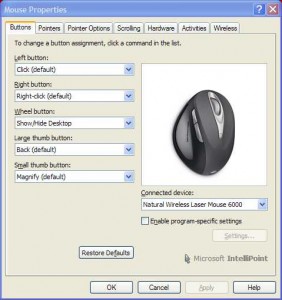by Gabe Goldberg
For many people, the Windows mouse hasn’t evolved much since the dawn of the PC. This is especially true of bottom-bargain gadgets often provided as standard PC purchase accessories: two buttons boringly labeled Left and Right, wired to the computer, and sensing motion through a small rotating sphere in contact with a desk or mousepad. If you’re using one of these, a very economical upgrade can greatly improve your mousing game.
Perhaps the most basic mouse-tech enhancement was the scroll wheel, first available a decade or more ago, allowing easy up-and-down motion within most applications’ files. If your hand is already on the mouse for file editing, spinning the wheel can be much more convenient than moving the cursor to the scroll bar and then back to the file area.
Since some mouse software only handles basic tasks, more exotic functions may require a simple software install.
(Many manufacturers provide diverse mouse critters and other pointing/tracking devices; if you’re not using a Microsoft mouse, check the Web site for whatever gadget you have at hand, since similar capabilities may be available.)
Googling “intellimouse” takes you to Microsoft’s Web page where you can click Download Software and navigate to Download Mouse and Keyboard Software and select/download software for your device.
Even better, many Microsoft mice add another button or two, potentially making available a total of five quick-action functions. Intellimouse software provides great flexibility in defining mouse-button actions, such as Show/Hide Desktop, Forward/Back browser functions, Magnify, Copy/Cut/Paste, etc. Setting a button to Magnify gives one-click access to a customizable (size/shape and degree of magnification) magnifying glass that’s great for viewing small/intricate on-screen details.
Wireless mouse operation avoids tangling the mouse cable in desktop clutter and optical/laser operation is smoother and more reliable than old-style mouseball motion sensing. New mouse shapes are more ergonomic, improving hand positioning, important for people in intimate contact with their mouse for many hours per day.
And Intellimouse software — free to download — provides many more mousing capabilities and options including customizable pointer icons, trails, and speeds. Don’t settle for Mickey (mouse) when Mighty (mouse) is available. After buying a new device, check for newer software than came in the package — you may pick up features or bug fixes.
Gabe Goldberg (tiplet@gabegold.com), a lifelong computer pro and technology communicator, has written three books and hundreds of articles for audiences including techies, baby boomers and senior citizens. He enjoys sharing tips and pointers that help people use and have fun with technology.