by David Hakala
Q: I have an Acer Aspire M1100 desktop less than a year old. I read … that it is possible to run Windows XP along with Vista. I have an XP Disc that I bought for a Dell laptop I used to have last year. It would be nice to have both XP and Vista, and be able to switch back and forth. I don’t want to mess up my desktop completely, but if it is possible and worth it, how hard would it be to do? — Gary P.
There are two ways to “switch back and forth” between Vista and XP, Gary. Neither will do any damage, and both are pretty easy to implement.
First is the multi-boot setup. When you boot your computer, you select XP or Vista from a startup menu and that operating system loads. If you want to switch to the other OS you have to shut down and reboot.
The second method is called “virtualization” and it’s probably what you had in mind when you wrote “switch back and forth.” You can run XP and Vista in RAM simultaneously and switch from one to the other with a simple, fast keystroke just as you switch from one Windows application to another with the Alt-TAB keystroke.
You need plenty of computing resources to run XP and Vista in a virtualized environment. I wouldn’t try it with anything less than a 1.8 Ghz processor and 2 GB of RAM.
Setting Up A Multi-Boot System
Each operating system must be installed on its own bootable disk partition. Also, the Master Boot Record (MBR) must be tweaked to show both Vista and XP upon startup. When you install XP after Vista, XP won’t recognize Vista upon startup without this tweak.
First, create a new partition of at least 5 GB in size on your C: drive using Vista’s built-in Disk Management service. Step-by-step instructions are in the Tiplet article Repartitioning A Drive With Vista.
Insert the XP installation CD and reboot to the CD. Install XP on the newly created partition.
When you reboot XP will load. XP sees the drive letter that Vista is on but not Vista itself, so XP can be fixed by restoring the Vista bootloader, which will see XP.
With XP running, download and install the Microsoft .NET Framework 3.5. Then download and install EasyBCD. Run EasyBCD and it will load the Vista bootloader.
Add an entry for XP using the “Add Entry” option EasyBCD’s “Add/Remove Entries” tab. You need to specify
The drive letter that XP is on
The type of operating system: “Windows NT/2k/XP/2k3”
The operating system name to display, “Windows XP”
Save the new entry and select the “Manage Bootloader” tab. Make sure that “Reinstall the Vista Bootloader” is selected and then click “Write MBR” and restart the system.
You will now be able to boot XP or Vista upon startup.
Running XP Under Vista On A Virtual PC
All versions of Vista, Home as well as Enterprise, now include the ability to run applications and whole operating systems in “virtual machines,” software emulations of the hardware resources of a physical PC. To add a virtual machine to your Vista installation and install XP on it you need:
A full retail copy of XP with license
About an hour to install and set up everything.
Note: Virtual PC is not officially supported on Home editions of Vista; you will receive a warning message to that effect. Ignore it; Virtual PC works fine on all Home editions.
David Hakala has perpetrated technology tutorials since 1988 in addition to committing tech journalism, documentation, Web sites, marketing collateral, and profitable prose in general. His complete rap sheet can be seen at http://www.linkedin.com/in/dhakala

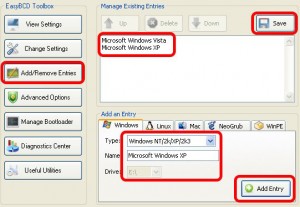
{ 2 comments }
I have two machines a vista and xp. i have tried to network them but means of a switch however at times the connection drops and only one pc is able to browse… do u have a solution for this thanks?
Wow. Thank you so much guys. I did the usual thing i always do and do something without researching it. Loaded XP and then found out I couldnt get the vista choice up so started to worry! Cheers guys you saved my bacon!
Comments on this entry are closed.