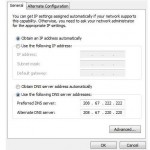by David Hakala
You may get a pleasant Web surfing speed boost by switching from your ISP’s Domain Name Server to the free OpenDNS. You’ve nothing to lose by trying and the switch is easily done and undone. Here is why OpenDNS may be right for you.
When you enter the name of a Web site in your browser, i. e., “google.com”, the easily remembered name must be translated into a cryptic IP address, a standardized number that uniquely identifies every device connected to the Internet, such as Google’s Web server. For instance, Google.com’s IP address is 74.125.45.100.
The domain name system is an Internet protocol for looking up names like Google.com and translating them into IP addresses (and vice versa). DNS servers are computers dedicated to providing DNS.
Every ISP has one or more DNS servers, but some are faster than others. A slow DNS server means it takes longer to find a Web site and display it in your browser. OpenDNS uses very fast DNS servers, so it may well be faster than your ISP’s. It can’t hurt to find out.
Here is how to switch from your ISP’s DNS to OpenDNS to see if it increases your surfing speed:
For Vista, click on Start, type in ncpa.cpl and hit Enter. For XP, click on Start, then Run, type ncpa.cpl and hit Enter. The “Network Connections” window will open, showing all of your network connections.
Right-click on the connection you use to connect to the Internet. Select Properties from the drop-down menu.
On the General tab, select Internet Protocol (TCP/IP). In Vista, it will be specified as Version 4. Click on Properties.
On the Properties screen, select the radio button “Use the following DNS server addresses” and then enter these numbers:
Preferred DNS server: 208.67.222.222
Alternate DNS server: 208.67.220.220
Click “OK” twice and you’re done.
Try surfing with OpenDNS to see if you like it. If you want to go back to your ISP’s DNS service, go through the same steps above to get to the TCP/IP Properties window and either select the radio button, “Obtain DNS server address automatically” or enter the DNS server IP addresses that your ISP originally told you to use.
Most people find OpenDNS speeds their Web browsing. To see what else OpenDNS can do for you, visit www.opendns.com.
David Hakala has written technology tutorials since 1988, in addition to tech journalism, profitable content, documentation, and marketing collateral.